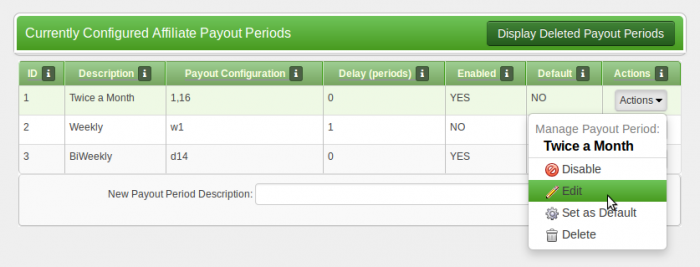Difference between revisions of "Payout Periods"
From Offerit
OfferitMegan (talk | contribs) (→Editing a Payout Period) |
OfferitMegan (talk | contribs) (→Editing a Payout Period) |
||
| Line 5: | Line 5: | ||
To edit a payout period, select the pencil icon from the actions column. There are many customizable fields: | To edit a payout period, select the pencil icon from the actions column. There are many customizable fields: | ||
| − | [[File:PayoutPeriods.png| | + | [[File:PayoutPeriods.png|700px]] |
*'''Description''' - The description of this payout period. | *'''Description''' - The description of this payout period. | ||
Revision as of 13:34, 16 August 2012
Payout Periods are the structure and time period Offerit uses to build payments. The Payout Period page allows you to change your default period or add additional periods.
Editing a Payout Period
To edit a payout period, select the pencil icon from the actions column. There are many customizable fields:
- Description - The description of this payout period.
- Payout Configuration - How the payout period is defined. There are many ways to define a payout period:
- Once a month - You need to enter the day of the month that is the beginning of the new period. For example, 3: the payout period will be from the 3rd until the 2nd of each month. Possible values are 1-28.
- Multiple times a month - You need to enter a comma separated list of month days in numerical order from lowest to highest that are the beginning days of each period. For example, 1,16: The payout periods will be 1-15 and 16-end of each month. Possible values are 1-28.
- Weekly - You need to enter w#, where # is the day of the week that is the beginning of the period. For example, w1: the payout period will be Monday-Sunday. Possible values are 0-6 (Sunday-Saturday).
- Every # days - You need to enter d#. For example, d5: the payout period will be every 5 days. Possible values are 1-99. This is calculated by starting on 1/1/2004 and going in increments of X days.
- Delay (periods) - the number of periods to delay payout calculation for (between 0 and 10).
- Enabled - enable this payout period for all affiliates.
- Default - If you would like this period to be the default period.
Adding Affiliates to Payout Periods
If you have multiple periods configured, select the List and Modify Enabled Affiliates icon for a disabled payout period to enable it for only certain affiliates. You can also assign affiliates to a different period from the Affiliates Admin. All affiliate specific pages will use affiliate specific period (if set). All admin reports will use the global default period.