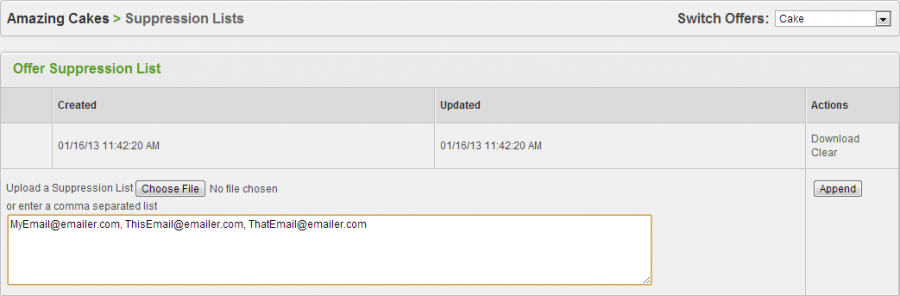Difference between revisions of "Suppression Lists"
OfferitMegan (talk | contribs) |
OfferitMegan (talk | contribs) |
||
| Line 1: | Line 1: | ||
| − | |||
| − | |||
| − | |||
| − | |||
On this page you can create an offer-specific Suppression List, or list of emails your affiliates are <strong>not</strong> allowed to send emails to. | On this page you can create an offer-specific Suppression List, or list of emails your affiliates are <strong>not</strong> allowed to send emails to. | ||
Revision as of 13:34, 10 February 2013
On this page you can create an offer-specific Suppression List, or list of emails your affiliates are not allowed to send emails to.
You can do this in two ways:
- Upload a Suppression List: Select Choose File and upload your Suppression List. If you need to make changes to your list, you must first click the Clear link in the actions column, and then upload your new file. Only plain text (.txt) files are accepted.
- Enter a comma separated list of emails: In the provided text field, add emails in a comma separated list and click Append. You can add more emails to this list whenever you would like, simply re-update the list by clicking Append. If you need to delete emails from your list, you must first click the Clear link in the actions column, and then retype in the emails you wish to keep.
Once you add emails to your list, Offerit will make a Created date, and then change the Updated date whenever you make changes to your list. Both methods of list creation can be used simultaneously: Any file you upload or any emails you type will simply be appended to the current list, regardless of the method used to enter your list originally.
Affiliate Usage
Suppression lists are will be automatically available within campaigns that an affiliate has flagged as intending to email. The affiliate does not have the option to flag their campaign unless they have their Emailer Approved setting checked in their Admin-Only Settings.