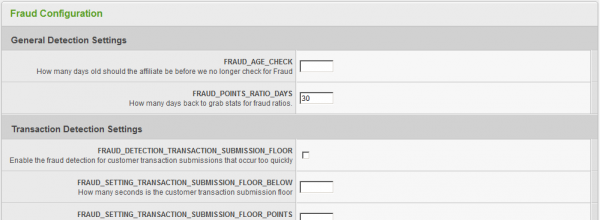Difference between revisions of "Fraud Report"
OfferitRobC (talk | contribs) |
OfferitRobC (talk | contribs) |
||
| Line 12: | Line 12: | ||
On the Fraud Report page, there will be a search box and an Affiliate Fraud Points table. The search box allows you to narrow down your results by using various parameters, including Date Range, Offers, and Tracking. | On the Fraud Report page, there will be a search box and an Affiliate Fraud Points table. The search box allows you to narrow down your results by using various parameters, including Date Range, Offers, and Tracking. | ||
| − | [[File: | + | [[File:Admin_Fraud_Report_Table.png|750px|The Affiliate Fraud Points Table]] |
The basic affiliate information is similar to what you will see on the Affiliate Stats page, including page views and unique visitors, income from customer sales, conversion ratio, loss from refunds, income from reversals, and stats points. | The basic affiliate information is similar to what you will see on the Affiliate Stats page, including page views and unique visitors, income from customer sales, conversion ratio, loss from refunds, income from reversals, and stats points. | ||
| Line 25: | Line 25: | ||
Your point values can be set in the [[Offerit Configuration Admin|Configuration Admin]] in the "Fraud" section. Settings with "List" in the title, such as ''FRAUD_DETECTION_CUSTOMER_LIST_EMAIL'' will add points to the "List" sub-column if the criteria is met; settings without "List", such as ''FRAUD_POINTS_PER_CUSTOMER_IP'' will add points to the "Match" column if the criteria is met. | Your point values can be set in the [[Offerit Configuration Admin|Configuration Admin]] in the "Fraud" section. Settings with "List" in the title, such as ''FRAUD_DETECTION_CUSTOMER_LIST_EMAIL'' will add points to the "List" sub-column if the criteria is met; settings without "List", such as ''FRAUD_POINTS_PER_CUSTOMER_IP'' will add points to the "Match" column if the criteria is met. | ||
| − | [[File: | + | [[File:Admin_Fraud_Configuration.png|600px|The Fraud Configuration Section]] |
For more information on this feature, please see our [[Offerit Fraud|Fraud Configuration]] wiki article. | For more information on this feature, please see our [[Offerit Fraud|Fraud Configuration]] wiki article. | ||
Revision as of 12:35, 29 December 2011
The Fraud Report provides a list of affiliates, basic statistics from that affiliate, and how many fraud points they have accrued through their actions. You can set fraud point values, as well as what triggers fraud points, in the Configuration Admin under the "Fraud" section.
This report is useful, as it allows you to analyze the frequency of any potentially fraudulent actions (for example, customers registered under a particular affiliate having matching information) by your affiliates and take any necessary appropriate actions. Keep in mind that the fraud report only tells you about possible fraudulent activity; it does not prevent fraud or deactivate accounts.
To view the Fraud Report, go to the Reporting Admin and select the "Fraud" tab from the side menu.
On the Fraud Report page, there will be a search box and an Affiliate Fraud Points table. The search box allows you to narrow down your results by using various parameters, including Date Range, Offers, and Tracking.
The basic affiliate information is similar to what you will see on the Affiliate Stats page, including page views and unique visitors, income from customer sales, conversion ratio, loss from refunds, income from reversals, and stats points.
The "Customer Points", "Account Points", and "Total Points" columns reflect how many fraud points an affiliate has accrued to that point in time. The statistics shown in these columns are:
- Customer Points - Fraud points accumulated from customer-related settings, such as email address, username, IP address, etc.
- Account Points - Fraud points accumulated from affiliate-related settings, such as email address, username, IP address, etc.
These columns are further broken down into two sub-columns marked "Match" and "List". The Match column displays any points accrued by matching already existing information in Offerit, while the List column displays any points accrued by matching already existing information in a specified list.
Your point values can be set in the Configuration Admin in the "Fraud" section. Settings with "List" in the title, such as FRAUD_DETECTION_CUSTOMER_LIST_EMAIL will add points to the "List" sub-column if the criteria is met; settings without "List", such as FRAUD_POINTS_PER_CUSTOMER_IP will add points to the "Match" column if the criteria is met.
For more information on this feature, please see our Fraud Configuration wiki article.