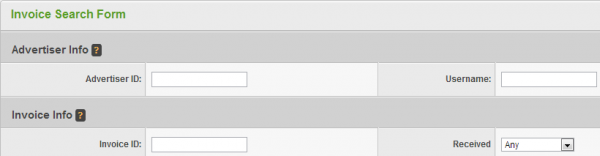Difference between revisions of "Advertiser Invoices"
From Offerit
OfferitMegan (talk | contribs) |
OfferitMegan (talk | contribs) |
||
| Line 27: | Line 27: | ||
**''Mark As Received'' | **''Mark As Received'' | ||
**''Delete Invoice'' | **''Delete Invoice'' | ||
| − | |||
| − | |||
| − | |||
| − | |||
| − | |||
| − | |||
| − | |||
| − | |||
| − | |||
| − | |||
| − | |||
| − | |||
| − | |||
| − | |||
| − | |||
| − | |||
| − | |||
| − | |||
| − | |||
| − | |||
| − | |||
| − | |||
| − | |||
| − | |||
| − | |||
| − | |||
| − | |||
| − | |||
| − | |||
| − | |||
| − | |||
| − | |||
| − | |||
| − | |||
| − | |||
| − | |||
| − | |||
| − | |||
Revision as of 08:33, 4 November 2012
With the Invoices tab on the left, you will be brought to a list of all invoices, with an invoice search at the top.
Enter Criteria here to limit the list below.
Contents
Invoices List
- Invoice ID - The unique ID for the invoice.
- Username - The name of the advertiser, followed by their unique Advertiser ID.
- Start - The beginning date for the sales that make up the invoice.
- End - The ending date for the sales that make up the invoice.
- Recieved - The date this invoice was received. If the invoice has not been received yet, this column will read "Not Received Yet".
- Amount - The amount owed for this invoice.
- Memo - The optional memo field for personal invoice details.
- Actions
- View PDF - allows you view the entire invoice as a PDF, showing each row.
- Edit Invoice
- Mark As Received
- Delete Invoice