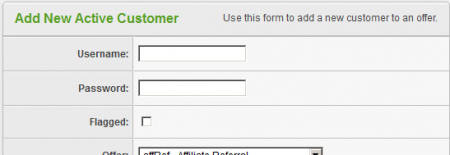Difference between revisions of "Offerit Add Customer"
OfferitRobC (talk | contribs) (→Special Notes) |
OfferitMegan (talk | contribs) |
||
| (2 intermediate revisions by the same user not shown) | |||
| Line 7: | Line 7: | ||
[[File:Admin_Add_New_Customer_Icon.png|Click here to manually add a new customer]] | [[File:Admin_Add_New_Customer_Icon.png|Click here to manually add a new customer]] | ||
| − | On the next screen, fill out the desired information for your new customer in the "Add a New Active Customer | + | On the next screen, fill out the desired information for your new customer in the "Add a New Active Customer" form. To successfully create a new customer, only two fields are required: Username and Password. |
[[File:Admin_Add_New_Customer.png|450px|Add a New Active Customer Form]] | [[File:Admin_Add_New_Customer.png|450px|Add a New Active Customer Form]] | ||
| Line 15: | Line 15: | ||
== Special Notes == | == Special Notes == | ||
| − | '''Note: Manual customers that do not have any transactions associated with them can be deleted. However, regular customers | + | '''Note: Manual customers that do not have any transactions associated with them can be deleted. However, regular customers CAN NOT be deleted regardless of their transaction history.''' After creating a manual customer, you will notice a new "garbage can" action icon next to the manually created customer. |
[[File:Admin_Manual_Customer_Action_Icons.png|Top: Regular Customer; Bottom: Manual Customer]] | [[File:Admin_Manual_Customer_Action_Icons.png|Top: Regular Customer; Bottom: Manual Customer]] | ||
Latest revision as of 12:46, 2 August 2013
Offerit gives its admins the ability to manually add a new customer through the admin area. To do so, simply navigate to the Customers Admin and click on the "Add Customer" tab on the left side of the screen:
On the next screen, fill out the desired information for your new customer in the "Add a New Active Customer" form. To successfully create a new customer, only two fields are required: Username and Password.
When you are finished, click the "Add Customer" button to create the new customer, which will now be displayed and viewable in the Customers Admin.
Special Notes
Note: Manual customers that do not have any transactions associated with them can be deleted. However, regular customers CAN NOT be deleted regardless of their transaction history. After creating a manual customer, you will notice a new "garbage can" action icon next to the manually created customer.