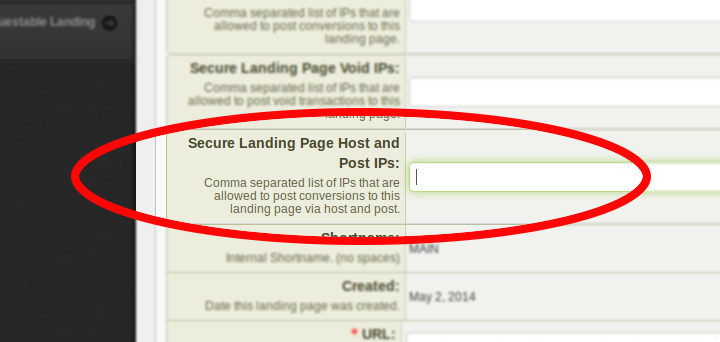Difference between revisions of "Affiliate Host and Post"
OfferitRob (talk | contribs) |
Offeritnick (talk | contribs) (→Generating a Click Hash) |
||
| (23 intermediate revisions by 4 users not shown) | |||
| Line 6: | Line 6: | ||
== Activating Host and Post == | == Activating Host and Post == | ||
| − | Before this feature can be used, your affiliate account needs to be authorized by the network. The network owner will need the server ip(s) that you will be posting the conversion from. | + | Before this feature can be used, your affiliate account needs to be authorized by the network. The network owner will need the server ip(s) that you will be posting the conversion from. Please read the [[Admin_Host_and_Post|Admin Host and Post]] article to learn more about setting this up. |
| − | == | + | == Generating a Click Hash == |
| − | The Host and Post system in Offerit is designed to work with your affiliate tracking [[ | + | The Host and Post system in Offerit is designed to work with your affiliate tracking [[Affiliate_Linkcodes|link]]. The first step is to generate a [[Linkcode|linkcode]], for the offer you wish to promote, through the affiliate interface. |
Next you attach a url variable to the linkcode to allow Offerit to track without performing a redirect. | Next you attach a url variable to the linkcode to allow Offerit to track without performing a redirect. | ||
<pre> | <pre> | ||
http://demo.offerit.com/track/offeritdemo.9.4.6.0.0.0.0.0.0.0.0?hostnpost=1 | http://demo.offerit.com/track/offeritdemo.9.4.6.0.0.0.0.0.0.0.0?hostnpost=1 | ||
| + | </pre> | ||
| + | |||
| + | Below is an example using an iframe that can be placed on a page to track views: | ||
| + | <pre> | ||
| + | <iframe src="http://demo.offerit.com/track/offeritdemo.9.4.6.0.0.0.0.0.0.0.0?hostnpost=1" style="width:0;height:0;border:0; border:none;"></iframe> | ||
| + | </pre> | ||
| + | |||
| + | Below is an example using jquery that can be placed on a page to track views: | ||
| + | <pre> | ||
| + | <!-- include jquery library--> | ||
| + | <script type="text/javascript" src="jscript/jquery.js"></script> | ||
| + | <!-- use jquery post function --> | ||
| + | <script> | ||
| + | $.post( | ||
| + | "http://demo.offerit.com/track/offeritdemo.9.4.6.0.0.0.0.0.0.0.0", //change this to be a tracking link from your Offerit install | ||
| + | { hostnpost: "1" } | ||
| + | ); | ||
| + | </script> | ||
| + | </pre> | ||
| + | |||
| + | If you are instead using a server post like cURL instead of a javascript request, you can send us the ip of the surfer with the optional field s2s_ip. When passed, Offerit will check this surfer IP against our IP logs and determine if the incoming hostnpost click should be treated as unique visitor or a page view. | ||
| + | <pre> | ||
| + | http://demo.offerit.com/track/offeritdemo.9.4.6.0.0.0.0.0.0.0.0?hostnpost=1&s2s_ip=111.111.111.111 | ||
| + | </pre> | ||
| + | |||
| + | If you are using a server post and for any reason cannot send the ip of the surfer, you should instead send the field s2s. Passing this parameter will force Offerit to treat the post as a unique visitor rather than a page view | ||
| + | <pre> | ||
| + | http://demo.offerit.com/track/offeritdemo.9.4.6.0.0.0.0.0.0.0.0?hostnpost=1&s2s=1 | ||
| + | </pre> | ||
| + | |||
| + | Here is an example using PHP to make a server post with cURL: | ||
| + | <pre> | ||
| + | <?php | ||
| + | |||
| + | $ch = curl_init(); | ||
| + | $params= Array( | ||
| + | 'hostnpost' => 1, //to indicate we are using hostnpost method | ||
| + | 's2s_ip' => "111.111.111.111", // the ip of the surfer so we can check if this is a unique click or an impression | ||
| + | //'s2s' => 1, // use this parameter to force the post to record as a unique visitor click instead of an impression | ||
| + | ); | ||
| + | $settings = array( | ||
| + | CURLOPT_URL => 'http://demo.offerit.com/track/offeritdemo.9.4.6.0.0.0.0.0.0.0.0', //change this to be a tracking link from your Offerit install | ||
| + | CURLOPT_POST => true, | ||
| + | CURLOPT_POSTFIELDS => $params, | ||
| + | CURLOPT_RETURNTRANSFER => true, | ||
| + | ); | ||
| + | |||
| + | curl_setopt_array($ch, $settings); | ||
| + | |||
| + | $output = curl_exec($ch); | ||
| + | curl_close($ch); | ||
| + | |||
| + | print_r($output); | ||
</pre> | </pre> | ||
| Line 23: | Line 76: | ||
*''' The following messages indicate a denial from the network | *''' The following messages indicate a denial from the network | ||
| − | **'' | + | **'' Host and Post not enabled for this affiliate account |
**'' Expire redirect to <url> | **'' Expire redirect to <url> | ||
| − | |||
**'' Offer configured to redirect | **'' Offer configured to redirect | ||
**'' Offer redirect due to cap restrictions | **'' Offer redirect due to cap restrictions | ||
| Line 34: | Line 86: | ||
**'' IP is blacklisted for country | **'' IP is blacklisted for country | ||
**'' IP is already converted within allowed timeframe | **'' IP is already converted within allowed timeframe | ||
| + | **'' Offer is not available | ||
| + | **'' Offer is in an infinite redirect | ||
| + | **'' Affiliate is not allowed for landing page | ||
*''' Message on an accepted post | *''' Message on an accepted post | ||
**'' Host and post available | **'' Host and post available | ||
| + | == Completing the Conversion == | ||
Once you have a click_hash you are ready to complete the conversion. To do so send a post to the network with the click_hash you received. | Once you have a click_hash you are ready to complete the conversion. To do so send a post to the network with the click_hash you received. | ||
For example: | For example: | ||
| Line 44: | Line 100: | ||
</pre> | </pre> | ||
| + | *''' The following variables can also be sent with the conversion to be recorded with the lead/customer record: | ||
| + | **'' username | ||
| + | **'' password | ||
| + | **'' email | ||
| + | **'' ip | ||
| + | **'' firstname | ||
| + | **'' lastname | ||
| + | **'' address1 | ||
| + | **'' address2 | ||
| + | **'' zip | ||
| + | **'' city | ||
| + | **'' state | ||
| + | **'' country | ||
| + | **'' shipping_firstname | ||
| + | **'' shipping_lastname | ||
| + | **'' shipping_address1 | ||
| + | **'' shipping_address2 | ||
| + | **'' shipping_zip | ||
| + | **'' shipping_city | ||
| + | **'' shipping_state | ||
| + | **'' shipping_country | ||
| + | **'' phone | ||
| + | |||
| + | |||
| + | When posting to process_pixel there are a few possible responses | ||
| + | *''' In the event of a problem you will receive one of the following: | ||
| + | **'' *error* - Bad Host and Post IP (in the event that your posting ip is set not to allowed for the offer) | ||
| + | **'' *error* - Host and Post not allowed for affiliate (in the event that your affiliate account has not been approved for host and post) | ||
| + | **'' WARNING Transaction ID Previously Converted | ||
| + | **'' *error* - Transaction Exists | ||
| + | **'' *error* - Offer Expired | ||
| + | **'' *error* - Conversion cap reached | ||
| + | **'' *error* - No Transaction found to convert | ||
| + | **'' *error* - Insert Transaction Failed | ||
| + | |||
| + | *''' If the post is successful the reponse will be: | ||
| + | **'' *success* | ||
| + | |||
| + | <div style="display:none;">[[File:Screenshotfrom20140529_163806.png]]</div> | ||
[[Category:Offerit Affiliate Information]] | [[Category:Offerit Affiliate Information]] | ||
Latest revision as of 10:28, 5 July 2017
Host and Post is a feature of Offerit that allows affiliates to host their own landing pages or lead generation forms. Using this system allows affiliates to collect information about their leads or customers prior to completing the conversion at the network.
Activating Host and Post
Before this feature can be used, your affiliate account needs to be authorized by the network. The network owner will need the server ip(s) that you will be posting the conversion from. Please read the Admin Host and Post article to learn more about setting this up.
Generating a Click Hash
The Host and Post system in Offerit is designed to work with your affiliate tracking link. The first step is to generate a linkcode, for the offer you wish to promote, through the affiliate interface.
Next you attach a url variable to the linkcode to allow Offerit to track without performing a redirect.
http://demo.offerit.com/track/offeritdemo.9.4.6.0.0.0.0.0.0.0.0?hostnpost=1
Below is an example using an iframe that can be placed on a page to track views:
<iframe src="http://demo.offerit.com/track/offeritdemo.9.4.6.0.0.0.0.0.0.0.0?hostnpost=1" style="width:0;height:0;border:0; border:none;"></iframe>
Below is an example using jquery that can be placed on a page to track views:
<!-- include jquery library-->
<script type="text/javascript" src="jscript/jquery.js"></script>
<!-- use jquery post function -->
<script>
$.post(
"http://demo.offerit.com/track/offeritdemo.9.4.6.0.0.0.0.0.0.0.0", //change this to be a tracking link from your Offerit install
{ hostnpost: "1" }
);
</script>
If you are instead using a server post like cURL instead of a javascript request, you can send us the ip of the surfer with the optional field s2s_ip. When passed, Offerit will check this surfer IP against our IP logs and determine if the incoming hostnpost click should be treated as unique visitor or a page view.
http://demo.offerit.com/track/offeritdemo.9.4.6.0.0.0.0.0.0.0.0?hostnpost=1&s2s_ip=111.111.111.111
If you are using a server post and for any reason cannot send the ip of the surfer, you should instead send the field s2s. Passing this parameter will force Offerit to treat the post as a unique visitor rather than a page view
http://demo.offerit.com/track/offeritdemo.9.4.6.0.0.0.0.0.0.0.0?hostnpost=1&s2s=1
Here is an example using PHP to make a server post with cURL:
<?php $ch = curl_init(); $params= Array( 'hostnpost' => 1, //to indicate we are using hostnpost method 's2s_ip' => "111.111.111.111", // the ip of the surfer so we can check if this is a unique click or an impression //'s2s' => 1, // use this parameter to force the post to record as a unique visitor click instead of an impression ); $settings = array( CURLOPT_URL => 'http://demo.offerit.com/track/offeritdemo.9.4.6.0.0.0.0.0.0.0.0', //change this to be a tracking link from your Offerit install CURLOPT_POST => true, CURLOPT_POSTFIELDS => $params, CURLOPT_RETURNTRANSFER => true, ); curl_setopt_array($ch, $settings); $output = curl_exec($ch); curl_close($ch); print_r($output);
- Posting to track with hostnpost=1 will return a JSON encoded object with the following details:
- requested_details - the offerid/landing page combination requested
- current_details - the offerid/landing page combination returned from track. (this may differ from the requested_details because of a redirect in the network setup)
- message - used to relay any information about the hostnpost attempt
- click_hash - the unique identifier that needs to be posted to record the completed conversion at the network. If this is not sent in the reply, there was a problem and the conversion cannot be completed.
- The following messages indicate a denial from the network
- Host and Post not enabled for this affiliate account
- Expire redirect to <url>
- Offer configured to redirect
- Offer redirect due to cap restrictions
- Landing page url not found
- IP is blacklisted by the network
- IP is from a proxy and is blacklisted
- IP is from a proxy
- IP is blacklisted for country
- IP is already converted within allowed timeframe
- Offer is not available
- Offer is in an infinite redirect
- Affiliate is not allowed for landing page
- Message on an accepted post
- Host and post available
Completing the Conversion
Once you have a click_hash you are ready to complete the conversion. To do so send a post to the network with the click_hash you received. For example:
http://demo.offerit.com/signup/process_pixel.php?click_hash=<click_hash returned from track>
- The following variables can also be sent with the conversion to be recorded with the lead/customer record:
- username
- password
- ip
- firstname
- lastname
- address1
- address2
- zip
- city
- state
- country
- shipping_firstname
- shipping_lastname
- shipping_address1
- shipping_address2
- shipping_zip
- shipping_city
- shipping_state
- shipping_country
- phone
When posting to process_pixel there are a few possible responses
- In the event of a problem you will receive one of the following:
- *error* - Bad Host and Post IP (in the event that your posting ip is set not to allowed for the offer)
- *error* - Host and Post not allowed for affiliate (in the event that your affiliate account has not been approved for host and post)
- WARNING Transaction ID Previously Converted
- *error* - Transaction Exists
- *error* - Offer Expired
- *error* - Conversion cap reached
- *error* - No Transaction found to convert
- *error* - Insert Transaction Failed
- If the post is successful the reponse will be:
- *success*