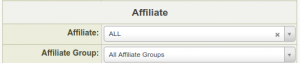Difference between revisions of "Affiliate Groups"
Offeritnick (talk | contribs) |
Offeritnick (talk | contribs) |
||
| (11 intermediate revisions by the same user not shown) | |||
| Line 2: | Line 2: | ||
| show_affiliates_admin_section = true | | show_affiliates_admin_section = true | ||
}} | }} | ||
| − | |||
| − | |||
= Overview = | = Overview = | ||
| Line 9: | Line 7: | ||
= Adding A Group = | = Adding A Group = | ||
| − | + | First go to the Affiliates admin and click on the tab labelled "Affiliate Groups" to see the existing groups. Once there, you can add new groups by clicking the button in the top right "Add Affiliate Group".<br> | |
| + | [[File:AffiliateGroupsView.png|800px]] | ||
| − | + | On this page, just fill in a name and description for the group, then click "Add New Group".<br> | |
| + | [[File:AffiliateGroupsAdd.png|800px]] | ||
= Adding Affiliates to a Group = | = Adding Affiliates to a Group = | ||
| − | To add or modify Affiliates in a group, use the "Modify Affiliates in Group" action for the group in question: | + | To add or modify Affiliates in a group, use the "Modify Affiliates in Group" action for the group in question:<br> |
| + | [[File:AffiliateGroupsManageAffiliatesAction.png|200px]] | ||
| − | + | On this page you can add affiliates using the form top and center. You can remove Affiliates from the group using the checkboxes to the left of their id/username, and clicking "Remove Affiliates" button at the bottom:<br> | |
| + | [[File:AffiliateGroupsManageAffiliatesPage.png|800px]] | ||
= Filtering by group = | = Filtering by group = | ||
| − | Once your groups are set up you can limit details in both the Affiliates Admin and your Reporting Admin. | + | Once your groups are set up you can limit details in both the Affiliates Admin and your Reporting Admin.<br> |
| − | + | In the Affiliates admin, use the Advanced form and select which group you wish to view in the "Linked Accounts" section of the search area to pull up only the affiliates from that group.<br> | |
| − | In the Affiliates admin, use the Advanced form and select which group you wish to view in the "Linked Accounts" section of the search area to pull up only the affiliates from that group. | + | [[File:AffiliateGroupsAffiliateSearchFilter.png|300px]] |
| − | In the Reporting Admin, you can set the Affiliate Group to limit the stats to only the affiliates in the selected group. | + | In the Reporting Admin, you can set the Affiliate Group to limit the stats to only the affiliates in the selected group.<br> |
| + | [[File:AffiliateGroupsReportFilter.png|300px]] | ||
[[Category:Offerit Affiliates Admin]] | [[Category:Offerit Affiliates Admin]] | ||
[[Category:Offerit Configuration Admin]] | [[Category:Offerit Configuration Admin]] | ||
Latest revision as of 19:01, 2 July 2019
Overview
Offerit includes an affiliate groups feature, allowing you to create and maintain groups of Affiliates. This allows program owners to quickly find the groups of Affiliates in the Reporting Admin and Affiliate Admin.
Adding A Group
First go to the Affiliates admin and click on the tab labelled "Affiliate Groups" to see the existing groups. Once there, you can add new groups by clicking the button in the top right "Add Affiliate Group".
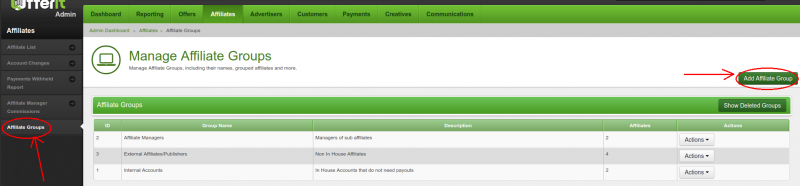
On this page, just fill in a name and description for the group, then click "Add New Group".
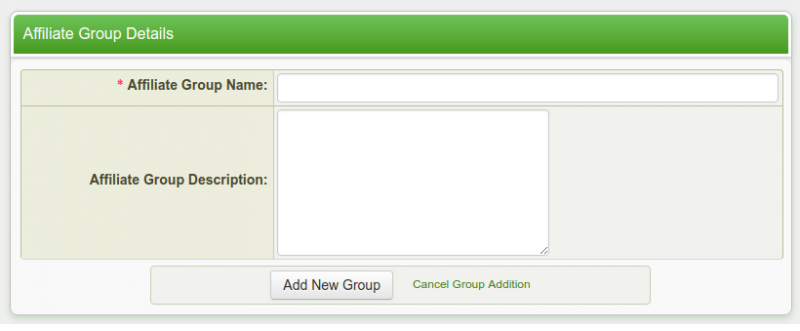
Adding Affiliates to a Group
To add or modify Affiliates in a group, use the "Modify Affiliates in Group" action for the group in question:
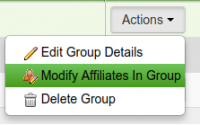
On this page you can add affiliates using the form top and center. You can remove Affiliates from the group using the checkboxes to the left of their id/username, and clicking "Remove Affiliates" button at the bottom:
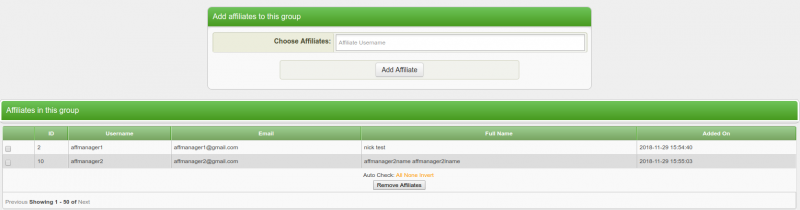
Filtering by group
Once your groups are set up you can limit details in both the Affiliates Admin and your Reporting Admin.
In the Affiliates admin, use the Advanced form and select which group you wish to view in the "Linked Accounts" section of the search area to pull up only the affiliates from that group.
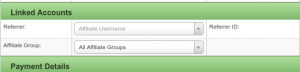
In the Reporting Admin, you can set the Affiliate Group to limit the stats to only the affiliates in the selected group.