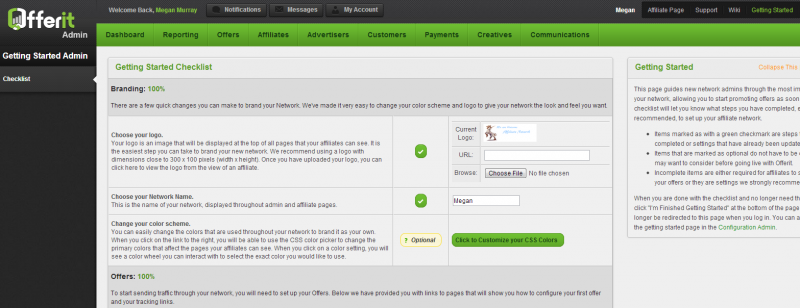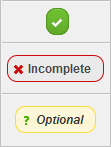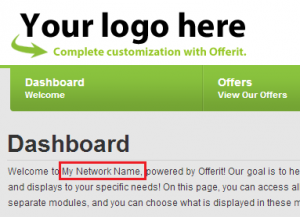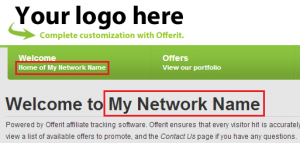Difference between revisions of "Getting Started Admin"
OfferitMegan (talk | contribs) (→Branding) |
OfferitMegan (talk | contribs) (→Branding) |
||
| Line 31: | Line 31: | ||
**[[File:YourLogoHere.png|500px]] | **[[File:YourLogoHere.png|500px]] | ||
*'''Choose your Network Name''' - This is the name of your network, displayed throughout admin and affiliate pages. Here are some examples of where your Network Name is used throughout Offerit: | *'''Choose your Network Name''' - This is the name of your network, displayed throughout admin and affiliate pages. Here are some examples of where your Network Name is used throughout Offerit: | ||
| − | **[[File:DashboardNetworkName. | + | **[[File:DashboardNetworkName.png_|300px]] |
| − | **[[File:SignupNetworkName.png]] | + | **[[File:SignupNetworkName.png|300px]] |
**[[File:AdminNetworkName.png_300px]] | **[[File:AdminNetworkName.png_300px]] | ||
*'''Change your color scheme''' - These are the color settings that are used on the affiliate side. This link will take you to the [[Edit CSS Colors]] page, where we have picked out the main colors for you to change. When you click on a color setting, you will see a color wheel you can interact with to select the exact color you would like to use. | *'''Change your color scheme''' - These are the color settings that are used on the affiliate side. This link will take you to the [[Edit CSS Colors]] page, where we have picked out the main colors for you to change. When you click on a color setting, you will see a color wheel you can interact with to select the exact color you would like to use. | ||
Revision as of 12:34, 18 January 2013
This admin will guide you through the most important areas of Offerit, allowing you to set up and start promoting offers as quickly and easily as possible. You can find this admin from the options in the top right of every Offerit Admin page:
You will be brought to the admin, initially at the 'checklist' tab.
Contents
Getting Started Checklist
The Checklist will let you know what steps you have completed or have yet to complete in setting up your Affiliate Network.
Steps are labeled as follows:
- Complete - These steps or settings have already been finished or updated.
- Incomplete - These are items that are required for affiliates to start promoting your offers, or settings we strongly recommend you change.
- Optional - These steps do not have to be changed or edited, but you may want to consider them before going live with Offerit.
Progress is monitored with percents throughout the checklist. Use the "Save Changes" button at the bottom of the checklist when you have made new changes. When you have completely finished, clicking the "I'm Finished Getting Started" button will leave the checklist and remove the Getting Started link from the top of the page. If you would like to put the link back on the top of the page, you can turn it back on with a setting in the Configuration Admin.
Branding
- Choose your logo - This is the logo that will appear in the header of your affiliate view. This replaces the "Your logo here" in the top right corner of every page in the affiliate side of Offerit. Simply upload a file or enter a URL to grab a picture from. You can also visit the Edit CSS Colors page to change this setting.
- Choose your Network Name - This is the name of your network, displayed throughout admin and affiliate pages. Here are some examples of where your Network Name is used throughout Offerit:
- Change your color scheme - These are the color settings that are used on the affiliate side. This link will take you to the Edit CSS Colors page, where we have picked out the main colors for you to change. When you click on a color setting, you will see a color wheel you can interact with to select the exact color you would like to use.
Offers
- Offer Created - This indicates whether an offer has been successfully created. When you click the link on the right, you will be brought to the Add a New Offer page.
- Set up your Custom Domains - A custom domain can be used to track your offers as well as apply your brand to tracking links. For example, if you own the domain demo.com, you could set up to use track.demo.com to track your offers. When adding a custom tracking domain, you need to point this domain at the Offerit servers. Visit our Tracking Domain wiki for more information. Secure custom domains (https) can also be used, however, additional set up is required. Please submit a ticket and our staff will help you add them to your network.
Emails
- Default From Email Address - The default From address used in emails. Simply fill in the field in the actions column with the desired address.
- Default From Address Nice Name - The default From address nice name used for emails. Simply fill in the field in the actions column with the desired address.
- Default Reply Email Address - The default reply address used for emails. Simply fill in the field in the actions column with the desired address.
- Default Reply Address Nice Name - The default reply address nice name used for emails. Simply fill in the field in the actions column with the desired address.
- Owner Email Address - A comma-separated list of email addresses for emails sent to the Network Owner(s). Simply fill in the field in the actions column with the desired address(es).
- Default BCC To Address - The default BCC To address used for emails. Simply fill in the field in the actions column with the desired address.
Affiliates and Advertisers
- Automatic Advertiser Approval - Check the box in the actions column to allow new Advertisers that sign up to be automatically approved. If left unchecked, you will have to review and manually approve new advertisers that sign up.
- Closed Affiliate Signup - Require new affiliates to fill in a password (set here) in order to sign up. If not set (set to 0), signing up will not require a password.
- Affiliate Manual Activation - Check the box in the actions column to require affiliate accounts to be manually activated before they may log in.
- Affiliate Signup Verification - Check the box in the actions column to require affiliates to verify their signup by clicking a verification link via email.
Security
- Admin IPs - A comma-separated list of the only IP addresses allowed to access the Admin side of Offerit. Simply fill in the field in the actions column with the desired address(es).
Payments
- Minimum Payouts Configured - This indicates whether the default minimum payouts have been configured. Also on this page, you will want to set up your Payvia Types, or ways you wish to pay your affiliates. The options you configure will be available on the Affiliate Signup page, and available for your affiliates to swap between on their Account Settings page.
- Payment Period(s) Configured - This indicates if you have customized your affiliate Payout Periods, or how often an affiliate is paid out.
Progress is monitored with percents throughout the checklist. Use the "Save Changes" button at the bottom of the checklist when you have made new changes. When you have completely finished, clicking the "Complete Getting Started" button will leave the checklist and remove the Getting Started link from the top of the page.