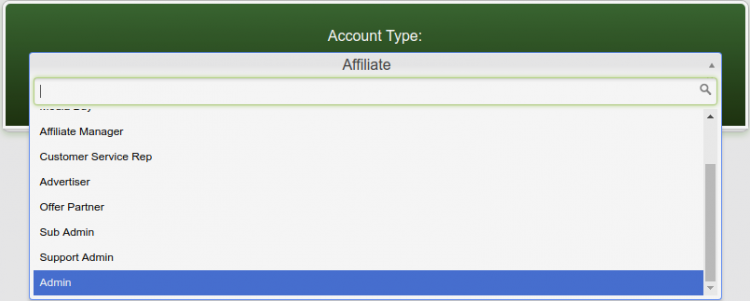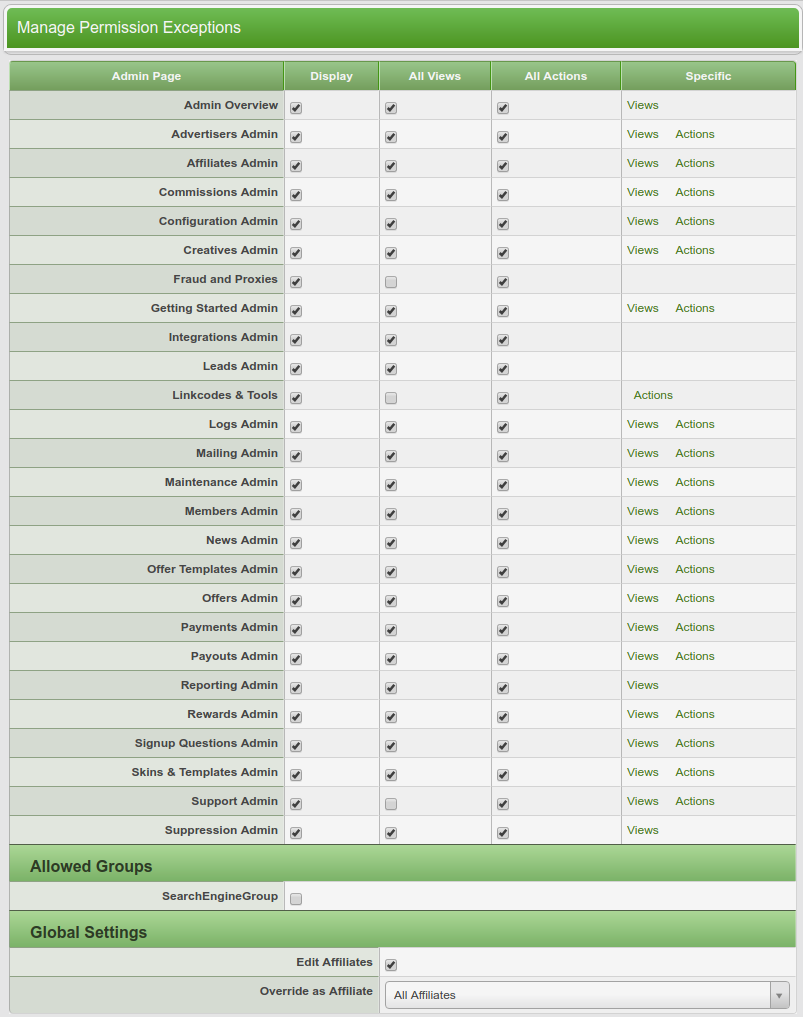Difference between revisions of "Offerit Creating Admin Accounts"
Offeritnick (talk | contribs) |
Offeritnick (talk | contribs) (→Restricting Admin Access) |
||
| Line 16: | Line 16: | ||
== Restricting Admin Access == | == Restricting Admin Access == | ||
| − | [[Offerit]] also allows you to fine-tune admin access restrictions. To do so, go to the [[Offerit Affiliates Admin]] and click the Access | + | [[Offerit]] also allows you to fine-tune admin access restrictions. To do so, go to the [[Offerit Affiliates Admin]] and click the Access Level icon to the left side of the affiliate or admin you wish to edit. Once you are in their Manage Account Access page, you will be able to use the displayed check boxes to allow or disallow access or permissions to specific views and or actions of the [[Offerit]] admin interface. |
For more information on this feature, please see the "Permission Exceptions" section of our [[Offerit Affiliate Access Permissions]] wiki article. | For more information on this feature, please see the "Permission Exceptions" section of our [[Offerit Affiliate Access Permissions]] wiki article. | ||
Latest revision as of 15:06, 15 May 2018
Offerit does not allow you to create a new administrator account -- administrative privileges can only be given to already existing accounts. If you would like to create a new administrator account, an admin must first create an affiliate account and edit it through your Offerit Affiliates Admin.Once the new affiliate account is created, you can give it administrative access by going to the Offerit Affiliates Admin and clicking the icon to the left side of their username (Access Level):
In the Access Permissions page you can change their account status by selecting "Admin" from the drop-down menu. After you have edited the account's permissions to your liking, click Save to put your changes into effect.
Restricting Admin Access
Offerit also allows you to fine-tune admin access restrictions. To do so, go to the Offerit Affiliates Admin and click the Access Level icon to the left side of the affiliate or admin you wish to edit. Once you are in their Manage Account Access page, you will be able to use the displayed check boxes to allow or disallow access or permissions to specific views and or actions of the Offerit admin interface.
For more information on this feature, please see the "Permission Exceptions" section of our Offerit Affiliate Access Permissions wiki article.