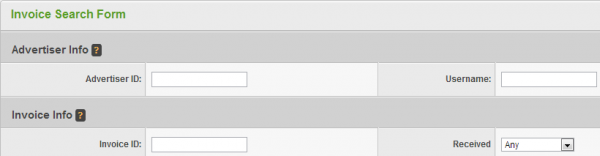Difference between revisions of "Advertiser Invoices"
From Offerit
OfferitMegan (talk | contribs) |
OfferitMegan (talk | contribs) |
||
| Line 8: | Line 8: | ||
Enter Criteria here to limit the list below. Criteria includes: | Enter Criteria here to limit the list below. Criteria includes: | ||
| − | + | '''Advertiser Info:''' | |
| − | + | *'''Invoice ID''' - The unique ID for the invoice. | |
| − | + | *'''Username''' - The username for the advertiser. | |
| − | + | '''Invoice Info:''' | |
| − | + | *'''Start''' - The beginning date for the sales that make up the invoice. Can be set to ''Any'', or choose a date from the drop down. Dates are generated in this drop down from the current invoice dates possible. | |
| − | + | *'''End''' - The ending date for the sales that make up the invoice. Can be set to ''Any'', or choose a date from the drop down. Dates are generated in this drop down from the current invoice dates possible. | |
| − | + | *'''Received''' - The date this invoice was received. Can be set to ''Any'', or choose a date from the drop down. Dates are generated in this drop down from the current invoice dates possible. | |
| − | + | *'''Show Deleted''' - check this box if you would like to include invoices that have been deleted. | |
| Line 33: | Line 33: | ||
**''[[Generate_Invoice#Editing_an_Invoice|Edit Invoice]]'' | **''[[Generate_Invoice#Editing_an_Invoice|Edit Invoice]]'' | ||
**''Mark As Received'' - Mark the payment as received on today's date. After an invoiced has been marked as received, this icon changes to ''Mark As Not Received''. | **''Mark As Received'' - Mark the payment as received on today's date. After an invoiced has been marked as received, this icon changes to ''Mark As Not Received''. | ||
| + | ***''Note:'' Performing this action will cause the invoices list to automatically sort, displaying only that advertiser's invoices. | ||
**''Delete Invoice'' - permanently remove this invoice. | **''Delete Invoice'' - permanently remove this invoice. | ||
| + | ***''Note:'' Performing this action will cause the invoices list to automatically sort, displaying only that advertiser's invoices. | ||
Revision as of 11:06, 4 November 2012
With the Invoices tab on the left, you will be brought to a list of all invoices, with an invoice search at the top. The search allows you to sort the list of invoices by a variety of parameters.
Enter Criteria here to limit the list below. Criteria includes: Advertiser Info:
- Invoice ID - The unique ID for the invoice.
- Username - The username for the advertiser.
Invoice Info:
- Start - The beginning date for the sales that make up the invoice. Can be set to Any, or choose a date from the drop down. Dates are generated in this drop down from the current invoice dates possible.
- End - The ending date for the sales that make up the invoice. Can be set to Any, or choose a date from the drop down. Dates are generated in this drop down from the current invoice dates possible.
- Received - The date this invoice was received. Can be set to Any, or choose a date from the drop down. Dates are generated in this drop down from the current invoice dates possible.
- Show Deleted - check this box if you would like to include invoices that have been deleted.
Invoices List
- Invoice ID - The unique ID for the invoice.
- Username - The name of the advertiser, followed by their unique Advertiser ID.
- Start - The beginning date for the sales that make up the invoice.
- End - The ending date for the sales that make up the invoice.
- Received - The date this invoice was received. If the invoice has not been received yet, this column will read "Not Received Yet".
- Amount - The amount owed for this invoice.
- Memo - The optional memo field for personal invoice details.
- Actions
- View PDF - allows you view the entire invoice as a PDF, showing each row.
- Edit Invoice
- Mark As Received - Mark the payment as received on today's date. After an invoiced has been marked as received, this icon changes to Mark As Not Received.
- Note: Performing this action will cause the invoices list to automatically sort, displaying only that advertiser's invoices.
- Delete Invoice - permanently remove this invoice.
- Note: Performing this action will cause the invoices list to automatically sort, displaying only that advertiser's invoices.