Suppression Lists
On this page you can create an offer-specific Suppression List, or list of emails your affiliates are not allowed to send emails to.
To upload your suppression list, visit the Offers Admin and click the "Edit Offer Suppression List" Icon for the Offer you wish to add the suppression list to.
![]()
This will bring you to the Suppression list page for that specific offer. If you want to change offers after you've clicked the icon, you can choose a different offer from the drop down menu in the top right of the page. You can only have one suppression list per offer.
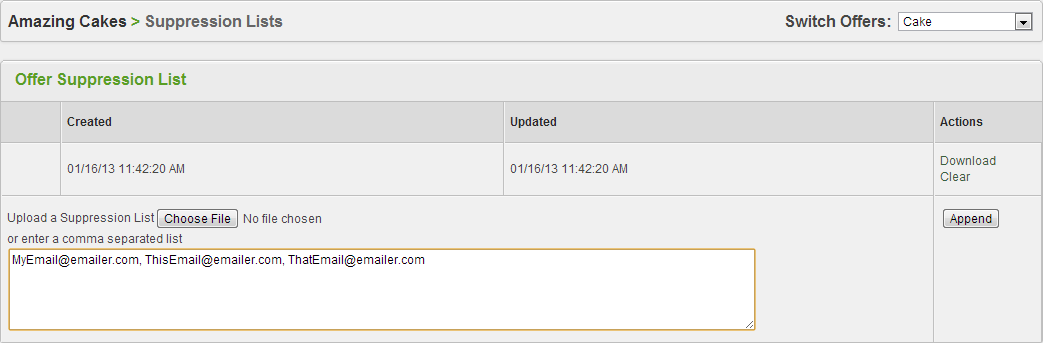
There are two ways Offerit allows you to upload a suppression list:
- Upload a Suppression List: Select Choose File and upload your Suppression List. If you need to make changes to your list, you must first click the Clear link in the actions column, and then upload your new file. Only plain text (.txt) files are accepted.
- Enter a comma separated list of emails: In the provided text field, add emails in a comma separated list and click Append. You can add more emails to this list whenever you would like, simply re-update the list by clicking Append. If you need to delete emails from your list, you must first click the Clear link in the actions column, and then retype in the emails you wish to keep.
Once you add emails to your list, Offerit will make a Created date, and then change the Updated date whenever you make changes to your list. Both methods of list creation can be used simultaneously: Any file you upload or any emails you type will simply be appended to the current list, regardless of the method used to enter your list originally.
Affiliate Usage
Suppression lists are will be automatically available on the offer details page of the affiliate side of Offerit. There is a link labeled "Download Suppression List" if there is one available for the offer they are viewing. Clicking that link will download a txt file with a list of emails you have added to that offer's suppression list.