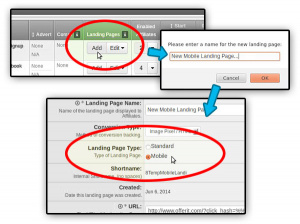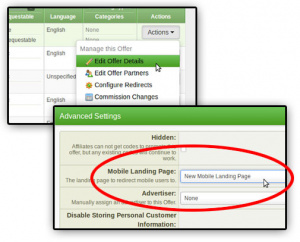Mobile Landing Page
From Offerit
You can set up a mobile landing page for an offer to automatically redirect mobile traffic to this landing page. Offerit will determine if a visitor is mobile based on the user agent of their browser.
Setting this up will require 2 steps:
1) Adding a Mobile Landing Page
To set up a mobile landing page, go to the Offers Admin, and click the "Add" button underneath "Landing Pages". Type in the name of the mobile landing page and click "OK". When configuring the different landing page options, make sure to select "Mobile" as the Landing Page Type. Once you have set up the other landing page options, click "Save Changes".2) Configuring a Mobile Landing Page Redirect For Your Offer
Once you have a mobile landing page, you need set up your Offer to redirect your mobile traffic. Within the Offers Admin, edit the details for the Offer that contains your new mobile landing page. Find the "Advanced Settings" section and click the plus to display all your choices. Within the Mobile Landing Page drop-down menu, select your new mobile landing page. Lastly, click "Save Changes" to finalize the setup.Now, mobile traffic for this offer should automatically get redirected to your mobile landing page.