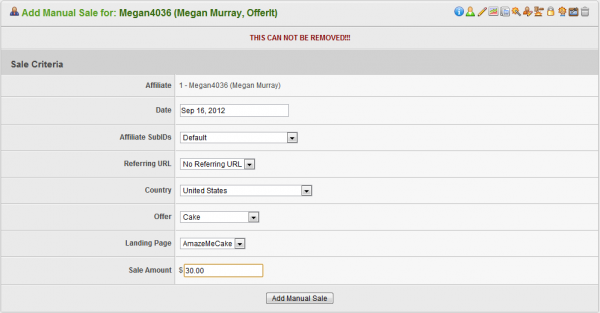Difference between revisions of "Add Manual Sale"
OfferitRobC (talk | contribs) |
OfferitRobC (talk | contribs) |
||
| Line 5: | Line 5: | ||
'''Warning: you cannot remove a manual sale -- it's a real sale, and you must pay the affiliate for it.''' | '''Warning: you cannot remove a manual sale -- it's a real sale, and you must pay the affiliate for it.''' | ||
| − | [[Offerit]] allows clients to manually add affiliate-sent sales to your system and assign them to a particular [[Ct#Affiliate|affiliate]]. This feature is useful in case adjustments are needed to be made regarding affiliate | + | [[Offerit]] allows clients to manually add affiliate-sent sales to your system and assign them to a particular [[Ct#Affiliate|affiliate]]. This feature is useful in case adjustments are needed to be made regarding affiliate payments. |
You can manually add a sale to an affiliate through the [[Offerit Affiliates Admin|Affiliates Admin]]. To add a new manual sale, simply go to the [[Offerit Affiliates Admin|Affiliates Admin]], locate the affiliate you wish to add a sale for, and click the corresponding "Add Manual Sale" action icon in the right-hand column under the "Affiliates" table. | You can manually add a sale to an affiliate through the [[Offerit Affiliates Admin|Affiliates Admin]]. To add a new manual sale, simply go to the [[Offerit Affiliates Admin|Affiliates Admin]], locate the affiliate you wish to add a sale for, and click the corresponding "Add Manual Sale" action icon in the right-hand column under the "Affiliates" table. | ||
| Line 21: | Line 21: | ||
* '''Landing Page''' - Which [[Ct#Landing Page|landing page]] the surfer used to browse your site before registering. | * '''Landing Page''' - Which [[Ct#Landing Page|landing page]] the surfer used to browse your site before registering. | ||
| − | When you have finished configuring the available fields, the " | + | When you have finished configuring the available fields, the "Payment Amount" table below will automatically adjust the figures displayed based on the settings that have been configured above. |
[[File:Admin_Manual_Sale_Payout.png|600px|Money Owed For Manual Sales]] | [[File:Admin_Manual_Sale_Payout.png|600px|Money Owed For Manual Sales]] | ||
| − | These figures provide the Sale Amount of the manual sale, the | + | These figures provide the Sale Amount of the manual sale, the payment owed for the selected [[Ct#Commission|commission]] (Commission Payment) and the amount owed to the specified affiliate for the manual sale (Affiliate Payment). |
Revision as of 12:22, 3 January 2012
Warning: you cannot remove a manual sale -- it's a real sale, and you must pay the affiliate for it.
Offerit allows clients to manually add affiliate-sent sales to your system and assign them to a particular affiliate. This feature is useful in case adjustments are needed to be made regarding affiliate payments.
You can manually add a sale to an affiliate through the Affiliates Admin. To add a new manual sale, simply go to the Affiliates Admin, locate the affiliate you wish to add a sale for, and click the corresponding "Add Manual Sale" action icon in the right-hand column under the "Affiliates" table.
You will then be taken to the "Add Manual Sale" page, where you can fill out any necessary criteria that must be specified for this sale to be processed in the "Sale Criteria" list. These criteria include:
- Date - The date you wish to be recorded for your manual sale.
- Affiliate Tags - Which affiliate tag set you want to give credit for the sale to.
- Referring URL - The URL that the surfer was referred from.
- Country - What country the member is located in.
- Commission - Which commission you want the sale to be counted under.
- Offer - Which offer the surfer registered for.
- Landing Page - Which landing page the surfer used to browse your site before registering.
When you have finished configuring the available fields, the "Payment Amount" table below will automatically adjust the figures displayed based on the settings that have been configured above.
These figures provide the Sale Amount of the manual sale, the payment owed for the selected commission (Commission Payment) and the amount owed to the specified affiliate for the manual sale (Affiliate Payment).