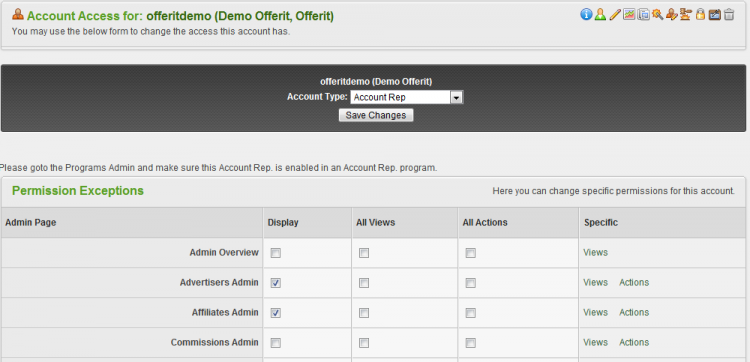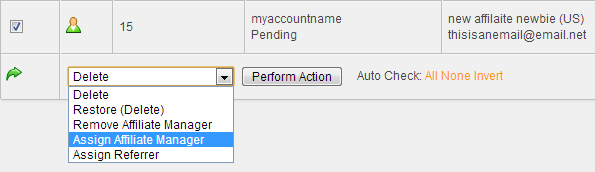Difference between revisions of "Affiliate Managers"
OfferitMegan (talk | contribs) m (moved Offerit Account Representatives to Affiliate Managers: no longer using account rep, now using affiliate manager) |
OfferitMegan (talk | contribs) |
||
| Line 3: | Line 3: | ||
}} | }} | ||
| − | This article explains how to create and edit your Affiliate Manager promote an [[ct#Affiliate|Affiliate]] to an [[ct# | + | This article explains how to create and edit your Affiliate Manager promote an [[ct#Affiliate|Affiliate]] to an [[ct#Affiliate Manager|Affiliate Manager]] and assign an Affiliate Manager to Affiliates. |
| − | ==Promoting an Affiliate to | + | ==Promoting an Affiliate to Affiliate Manager== |
| − | Go to the [[Offerit_Affiliates_Admin|affiliates admin]] and search for the affiliates you wish to make | + | Go to the [[Offerit_Affiliates_Admin|affiliates admin]] and search for the affiliates you wish to make Affiliate Managers. To promote an affiliate to the Affiliate Manager status, click the small person icon to the left of the affiliate in question's username. |
| − | This will take you to the account access permissions screen, where you will be able to change their account type and also limit their access to Offerit admin areas. To change an affiliate's permissions, click on the drop-down menu at the top of the page labeled "Access Level" and select the " | + | This will take you to the account access permissions screen, where you will be able to change their account type and also limit their access to Offerit admin areas. To change an affiliate's permissions, click on the drop-down menu at the top of the page labeled "Access Level" and select the "Affiliate Manager" status. |
[[File:Admin_Account_Rep_Access_Permissions.png|750px|Access Permissions]] | [[File:Admin_Account_Rep_Access_Permissions.png|750px|Access Permissions]] | ||
| − | ==Assigning | + | ==Assigning Affiliate Manager to Affiliates== |
| − | Finally, you will need to set affiliates to use these | + | Finally, you will need to set affiliates to use these Affiliate Managers. There are four different ways in [[Offerit]] you can set Affiliate Managers. |
| − | === Manually set | + | === Manually set Affiliate Managers === |
| + | To do this, go to the affiliate admin and find the affiliates for which you wish to set the representative. Click the checkbox on the far left for each affiliate, scroll to the bottom of the page and choose "Assign Affiliate Manager" from the drop-down menu. You will then have a field to type in the Affiliate Manager's username. After typing the username, you will then be prompted to select the Affiliate Manager commission you want to assign to the affiliate using the drop down list. When you have done all this, click Submit to save your changes. | ||
| + | |||
| + | [[File:Admin_Set_Account_Rep.png|750px|Manually Assign Affiliate Managers]] | ||
| + | |||
| + | You can also manually set up [[Ct#Affiliate|affiliates]] to be managed by an [[Ct#Affiliate Manager|Affiliate Manager]] through the [[Offerit Affiliates Admin|Affiliates Admin]]. To do so, locate the Affiliate Manager you wish to assign affiliates to, and click the "Edit Affiliate Admin Settings" action icon. On the next page, you will be able to manually add affiliates to be managed by that Affiliate Manager. | ||
| + | |||
| + | === Assign the referring affiliate as the Affiliate Manager === | ||
| + | |||
| + | To do this, go to the [[Offerit Configuration Admin|configuration admin]] under affiliates and set ACCOUNT_REP_OfferitCODE, which will allow an affiliate that referred other affiliates to represent the referred affiliates as their Affiliate Manager. | ||
| + | |||
| + | === Have the reps act as a webmaster referral === | ||
| + | |||
| + | To do this, go to the configuration admin under affiliates and set ACCOUNT_REP_OfferitCODE_AS_REF, which will allow that Affiliate Manager to refer affiliates, who will then become affiliates that are represented by the Affiliate Manager. | ||
| + | |||
| + | === Assign random reps === | ||
| + | |||
| + | In the configuration admin under affiliates, set ASSIGN_RANDOM_ACCOUNT_REPS to randomly assign Affiliate Managers on signup. | ||
| + | |||
| + | [[File:Admin_Config_Assign_Random_Account_Reps.png|Configuration Admin Affiliate Manager Settings]] | ||
| + | |||
| + | ==Removing an Affiliate Manager== | ||
| + | |||
| + | You can remove an Affiliate Manager through the [[Offerit Affiliates Admin|affiliates admin]]. Select the affiliates you want to remove from an Affiliate Manager by marking the checkboxes next to their username, scroll to the bottom, and select "Remove Affiliate Manager" from the drop-down menu. Click "Perform Action", and the selected affiliates will be unassigned from their Affiliate Manager. | ||
| + | |||
| + | [[Category:Offerit Affiliates Admin]] | ||
To do this, go to the affiliate admin and find the affiliates for which you wish to set the representative. Click the checkbox on the far left for each affiliate, scroll to the bottom of the page and choose "Assign Account Rep" from the drop-down menu. You will then have a field to type in the account rep's username. After typing the username, you will then be prompted to select the account rep commission you want to assign to the affiliate using the drop down list. When you have done all this, click Submit to save your changes. | To do this, go to the affiliate admin and find the affiliates for which you wish to set the representative. Click the checkbox on the far left for each affiliate, scroll to the bottom of the page and choose "Assign Account Rep" from the drop-down menu. You will then have a field to type in the account rep's username. After typing the username, you will then be prompted to select the account rep commission you want to assign to the affiliate using the drop down list. When you have done all this, click Submit to save your changes. | ||
Revision as of 12:30, 14 August 2012
This article explains how to create and edit your Affiliate Manager promote an Affiliate to an Affiliate Manager and assign an Affiliate Manager to Affiliates.
Contents
Promoting an Affiliate to Affiliate Manager
Go to the affiliates admin and search for the affiliates you wish to make Affiliate Managers. To promote an affiliate to the Affiliate Manager status, click the small person icon to the left of the affiliate in question's username.
This will take you to the account access permissions screen, where you will be able to change their account type and also limit their access to Offerit admin areas. To change an affiliate's permissions, click on the drop-down menu at the top of the page labeled "Access Level" and select the "Affiliate Manager" status.
Assigning Affiliate Manager to Affiliates
Finally, you will need to set affiliates to use these Affiliate Managers. There are four different ways in Offerit you can set Affiliate Managers.
Manually set Affiliate Managers
To do this, go to the affiliate admin and find the affiliates for which you wish to set the representative. Click the checkbox on the far left for each affiliate, scroll to the bottom of the page and choose "Assign Affiliate Manager" from the drop-down menu. You will then have a field to type in the Affiliate Manager's username. After typing the username, you will then be prompted to select the Affiliate Manager commission you want to assign to the affiliate using the drop down list. When you have done all this, click Submit to save your changes.
You can also manually set up affiliates to be managed by an Affiliate Manager through the Affiliates Admin. To do so, locate the Affiliate Manager you wish to assign affiliates to, and click the "Edit Affiliate Admin Settings" action icon. On the next page, you will be able to manually add affiliates to be managed by that Affiliate Manager.
Assign the referring affiliate as the Affiliate Manager
To do this, go to the configuration admin under affiliates and set ACCOUNT_REP_OfferitCODE, which will allow an affiliate that referred other affiliates to represent the referred affiliates as their Affiliate Manager.
Have the reps act as a webmaster referral
To do this, go to the configuration admin under affiliates and set ACCOUNT_REP_OfferitCODE_AS_REF, which will allow that Affiliate Manager to refer affiliates, who will then become affiliates that are represented by the Affiliate Manager.
Assign random reps
In the configuration admin under affiliates, set ASSIGN_RANDOM_ACCOUNT_REPS to randomly assign Affiliate Managers on signup.
Removing an Affiliate Manager
You can remove an Affiliate Manager through the affiliates admin. Select the affiliates you want to remove from an Affiliate Manager by marking the checkboxes next to their username, scroll to the bottom, and select "Remove Affiliate Manager" from the drop-down menu. Click "Perform Action", and the selected affiliates will be unassigned from their Affiliate Manager. To do this, go to the affiliate admin and find the affiliates for which you wish to set the representative. Click the checkbox on the far left for each affiliate, scroll to the bottom of the page and choose "Assign Account Rep" from the drop-down menu. You will then have a field to type in the account rep's username. After typing the username, you will then be prompted to select the account rep commission you want to assign to the affiliate using the drop down list. When you have done all this, click Submit to save your changes.
You can also manually set up affiliates to be managed by an Account Rep through the Affiliates Admin. To do so, locate the Account Rep you wish to assign affiliates to, and click the "Edit Affiliate Admin Settings" action icon. On the next page, you will be able to manually add affiliates to be managed by that account representative.
Assign the referring affiliate as the Account Rep
To do this, go to the configuration admin under affiliates and set ACCOUNT_REP_OfferitCODE, which will allow an affiliate that referred other affiliates to represent the referred affiliates as their account rep.
Have the reps act as a webmaster referral
To do this, go to the configuration admin under affiliates and set ACCOUNT_REP_OfferitCODE_AS_REF, which will allow that account rep to refer affiliates, who will then become affiliates that are represented by the account rep.
Assign random reps
In the configuration admin under affiliates, set ASSIGN_RANDOM_ACCOUNT_REPS to randomly assign account reps on signup.
Removing an account rep
You can remove an account rep through the affiliates admin. Select the affiliates you want to remove from an account rep by marking the checkboxes next to their username, scroll to the bottom, and select "Remove Account Rep" from the drop-down menu. Click "Perform Action", and the selected affiliates will be unassigned from their account rep.