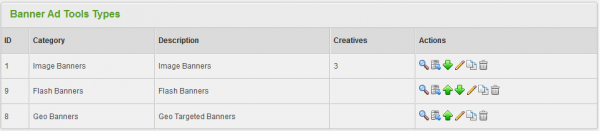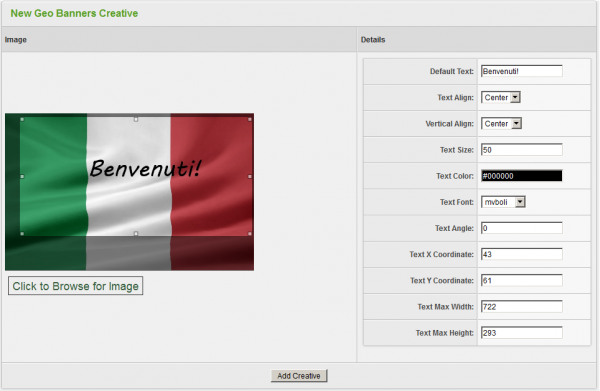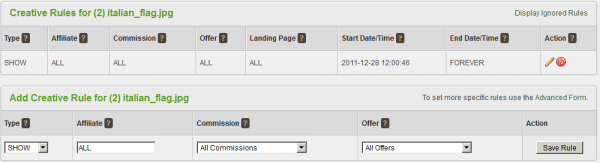Difference between revisions of "Offerit Dynamic Text Banners"
OfferitRobC (talk | contribs) |
OfferitMegan (talk | contribs) |
||
| Line 3: | Line 3: | ||
}} | }} | ||
| − | The Geo Banners [[Ct#Creative|Creative]] type allows you to add custom text to an image banner through an automated process in [[Offerit]], providing an easy way to customize banners for different [[Ct#Affiliate|affiliates]] and [[Ct# | + | The Geo Banners [[Ct#Creative|Creative]] type allows you to add custom text to an image banner through an automated process in [[Offerit]], providing an easy way to customize banners for different [[Ct#Affiliate|affiliates]] and [[Ct#Visitor|visitors]]. |
[[File:Admin_Banner_Adtools_Types.png|600px|Geo Banners in the Creatives Admin]] | [[File:Admin_Banner_Adtools_Types.png|600px|Geo Banners in the Creatives Admin]] | ||
| − | In addition to allowing for custom text, Geo Banners can also take certain [[Smarty]] variables, allowing you to automatically tailor your banner ads to information acquired from your [[Ct#Affiliate|affiliate]] or [[Ct# | + | In addition to allowing for custom text, Geo Banners can also take certain [[Smarty]] variables, allowing you to automatically tailor your banner ads to information acquired from your [[Ct#Affiliate|affiliate]] or [[Ct#Visitor|visitor]]. For information, please see the [[#Custom Variables|Custom Variables]] section below. |
== Uploading a Geo Banner Image == | == Uploading a Geo Banner Image == | ||
| Line 43: | Line 43: | ||
== Custom Variables == | == Custom Variables == | ||
| − | [[Offerit]] allows for certain [[Smarty]] custom variables to be used when adding text to Geo Banners. This allows for customized text in your banner, depending on the [[Ct# | + | [[Offerit]] allows for certain [[Smarty]] custom variables to be used when adding text to Geo Banners. This allows for customized text in your banner, depending on the [[Ct#Visitor|visitor]] or [[Ct#Affiliate|affiliate]]'s location. You can output a visitor's country name, city name, area code, postal code, etc. |
Supported [[Smarty]] variables include: | Supported [[Smarty]] variables include: | ||
| Line 62: | Line 62: | ||
<!-- [[File:Geo banner smarty code.PNG|450px|Adding Smarty code to your geo banner]] --> | <!-- [[File:Geo banner smarty code.PNG|450px|Adding Smarty code to your geo banner]] --> | ||
| − | To output values for the [[Ct# | + | To output values for the [[Ct#Visitor|visitors']] locations, enter the necessary [[Smarty]] code in the "Default Text" field, found when editing a geo banner in the [[Offerit Creatives Admin|Creatives Admin]]. |
For example: | For example: | ||
* <code>Welcome to {$country_name}</code> | * <code>Welcome to {$country_name}</code> | ||
* <code>Find other people in ($city_name}!</code> | * <code>Find other people in ($city_name}!</code> | ||
Revision as of 09:32, 16 August 2012
The Geo Banners Creative type allows you to add custom text to an image banner through an automated process in Offerit, providing an easy way to customize banners for different affiliates and visitors.
In addition to allowing for custom text, Geo Banners can also take certain Smarty variables, allowing you to automatically tailor your banner ads to information acquired from your affiliate or visitor. For information, please see the Custom Variables section below.
Uploading a Geo Banner Image
You can upload a new image to be used as a Geo Banner through the Creatives Admin. Simply go to the Creatives Admin and click the "View Creatives" action icon next to the "Geo Banners" creative type.
On the next page, you will see a section labeled "New Geo Banners Creative." Use the available "Click to Browse for Image" link to upload the image file you wish to use for your new geo banner.
Once you have selected an image to use as your new geo banner, you can decide what text you want to add to the banner with the "Details" settings under the "New Geo Banners Creative" section. Here, you can define the following settings:
- Default Text - Input the text you want to be displayed on your geo banner. This field also accepts certain Smarty variables.
- Text Align - Choose if you want the text to be aligned to the left, center, or right.
- Vertical Align - Choose if you want your text to be at the top, center, or bottom of the banner.
- Text Size - Input your desired font size for banner text here.
- Text Color - Clicking the available field will bring up a color wheel, where you can select your desired font color.
- Text Font - Choose your desired font for the geo banner.
- Text Angle - Allows you to skew your banner text at a selected angle.
- Text X Coordinate - Input the horizontal coordinates for your banner text.
- Text Y Coordinate - Input the vertical coordinates for your banner text.
- Text Max Width - Choose the maximum pixel width you want your banner to be displayed at.
- Text Max Height - Choose the maximum pixel height you want your banner to be displayed at.
Once you have defined all of the available fields, click "Add Creative" to add your new Geo Banner to Offerit.
Displaying a Geo Banner
Before you can include your new Geo Banner on one of your offers, you must first add a "SHOW" rule. To do so, click on the "Add a new rule" action icon next to your new geo banner. On the next page, simply add a "SHOW" rule type for the affiliate(s), commission(s), and offer(s) you want this banner to be enabled for. You can also choose to enable this banner for all affiliates, commissions, and offers. For more information on rules in Offerit, please see our Offerit Rules wiki article.
Once you create a "SHOW" rule for your new geo banner, affiliates will be able to grab the linkcode for that banner through their Creatives page.
Custom Variables
Offerit allows for certain Smarty custom variables to be used when adding text to Geo Banners. This allows for customized text in your banner, depending on the visitor or affiliate's location. You can output a visitor's country name, city name, area code, postal code, etc.
Supported Smarty variables include:
$smarty->assign('country_code', $countrycode);
$smarty->assign('country_name', apache_note("GEOIP_COUNTRY_NAME"));
$smarty->assign('city_name', apache_note("GEOIP_CITY"));
$smarty->assign('region', apache_note("GEOIP_REGION"));
$smarty->assign('metro_code', apache_note("GEOIP_DMA_CODE"));
$smarty->assign('area_code', apache_note("GEOIP_AREA_CODE"));
$smarty->assign('latitude', apache_note("GEOIP_LATITUDE"));
$smarty->assign('longitude', apache_note("GEOIP_LONGITUDE"));
$smarty->assign('postal_code', apache_note("GEOIP_POSTAL_CODE"));
The above examples define your Smarty variables, such as $country_code, $country_name, $postal_code, etc.
To output values for the visitors' locations, enter the necessary Smarty code in the "Default Text" field, found when editing a geo banner in the Creatives Admin.
For example:
-
Welcome to {$country_name} -
Find other people in ($city_name}!