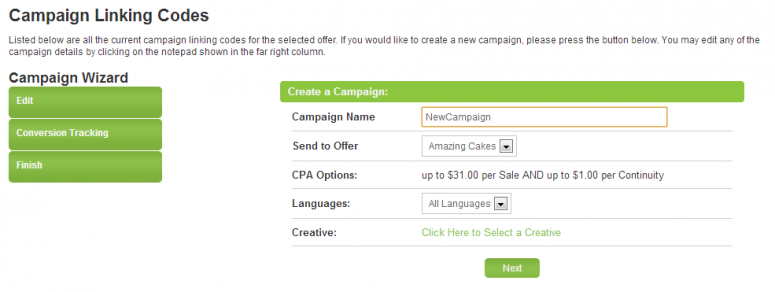Difference between revisions of "Affiliate Linkcode Settings"
OfferitMegan (talk | contribs) (→Creating a New Campaign) |
OfferitMegan (talk | contribs) (→Offers) |
||
| (5 intermediate revisions by the same user not shown) | |||
| Line 45: | Line 45: | ||
*'''Tiny''' - The shortest kind of linkcode. This code consists of the Tracking Domain, "tiny", and a shortened offeritcode. | *'''Tiny''' - The shortest kind of linkcode. This code consists of the Tracking Domain, "tiny", and a shortened offeritcode. | ||
| − | Encoded [[Ct#Linkcode|Linkcodes]] are typically the form most seen in [[Offerit]], since all of the information stored in the linkcode will be encrypted and encoded. | + | Encoded [[Ct#Linkcode|Linkcodes]] are typically the form most seen in [[Offerit]], since all of the information stored in the linkcode will be encrypted and encoded. For more information, visit our [[Linkcode]] wiki. |
Once you have chosen how you want your [[Ct#Affiliate|affiliate]] [[Ct#Linkcode|linkcodes]] to be displayed, click “Apply Changes” to change your [[Ct#Linkcode|linkcodes]]. | Once you have chosen how you want your [[Ct#Affiliate|affiliate]] [[Ct#Linkcode|linkcodes]] to be displayed, click “Apply Changes” to change your [[Ct#Linkcode|linkcodes]]. | ||
| Line 82: | Line 82: | ||
[[File:AffiliateLinkcodeSettings.png]] | [[File:AffiliateLinkcodeSettings.png]] | ||
| − | Items displayed here include | + | Items displayed here include: |
| − | + | *Offer Description | |
| + | *Commission | ||
| + | *Languages | ||
| + | *Category | ||
| + | *Authorized Marketing Types | ||
| + | *Authorized Countries | ||
| + | |||
| + | You can also change your linkcode style and directly grab your linkcode on this page. Use the "Back to Offers" link to go to the list of all offers. For more information, visit our [[Linkcode]] wiki. | ||
[[Category:Offerit Affiliate Area]] | [[Category:Offerit Affiliate Area]] | ||
Latest revision as of 13:15, 12 October 2012
Affiliate Linkcodes are essential for tracking promotions and referrals through Offerit. Not only do linkcodes track statistics and referrals, they also allow affiliates to categorize their promotions through different SubID sets and offers.This is why we have added the “Linkcode Settings” feature to Offerit, which can be found by selecting an offer from the Offers tab in the affiliate area, then navigating to any of the available tabs. By using these, affiliates can quickly and easily retrieve the correct linkcode for the desired SubID set, offer, and Campaign, displayed in the link style that they choose. This section allows you to alter your affiliate linkcodes on the fly, in order to provide the most flexibility possible when setting linkcodes. This feature can be found on any of the Affiliate Creatives pages.
Contents
SubID Sets
To create and modify SubID sets for your linkcodes, as well as view lists of your linkcodes, vitit the Linkcodes Tab.
SubID sets allow affiliates to group and organize statistics for incoming traffic, based on certain keywords that are assigned to these sets. Each SubID Set in Offerit is made up of individual SubIDs which help to organize and identify your SubID Sets, as well as allow you to customize these sets.
For example, you can create a SubID set to only track the stats of visitors coming from a linkcode containing those SubID(s). Once you pick which set you want to categorize your customer referrals under, you'll have to apply it to your affiliate linkcodes. Once you do that, you can use your linkcodes to begin promoting offers with your new SubID set attached.
Adding a SubID Set
The “Linkcode Setting” section allows you to not only add existing SubID Sets to your linkcodes, but also create new SubID Sets with the SubIDs that you choose. You can select an already created SubID Set by clicking the “add existing SubID set” link under the SubIDs field. After clicking this, an “Existing Campaigns” drop-down menu will pop up. Use the menu to select one of your existing sets of SubIDs, and click “Add”. All of the SubIDs from that SubID Set will now be attached to your new SubID Set.
Modifying a SubID Set
Not only can you load an existing SubID Set with this feature, you can also modify your existing SubID Sets to create a new one. Just load the SubIDs from the SubID Set you wish to modify, then add or remove any of that SubID Set's SubIDs with the plus (+) or (x) icons. Once you've decided how you want to modify that SubID Set, click Apply Changes. This will create a new SubID Set with the SubIDs that you specified, leaving your original SubID Set the way that it was.
You can also see preexisting SubIDs by inputting the first few letters of your desired SubID. This will then pop down a list of all SubIDs that begin with that character, or characters -- just click your desired SubID to add it to your current SubID Set once you see the tag for which you were looking.
If you decide that you don't want to attach any SubID Sets or SubIDs to your affiliate linkcodes, just click the "Clear All SubIDs" link below the "SubIDs" field to get rid of any of the SubIDs that you attached.
Link Style
Not only can you change what information is stored in affiliate linkcodes, you can also change how the linkcodes themselves are displayed.
The "Link Style" drop-down menu provides four separate ways to display your linkcodes. These methods are:
- Encoded - The most common type of linkcode seen in Offerit. All information is stored in the base64-encoded string of characters at the end of the URL.
- Un-Encoded - Displays a period-separated (numerically expressed) list of all information that would be found in an encoded string within your URL.
- Shortname - Similar to unencoded linkcodes, but uses the shortnames of the offer and landing page specified in the URL.
- Tiny - The shortest kind of linkcode. This code consists of the Tracking Domain, "tiny", and a shortened offeritcode.
Encoded Linkcodes are typically the form most seen in Offerit, since all of the information stored in the linkcode will be encrypted and encoded. For more information, visit our Linkcode wiki.
Once you have chosen how you want your affiliate linkcodes to be displayed, click “Apply Changes” to change your linkcodes.
Offer
By default, your list of affiliate linkcodes will include your linkcodes for every offer you are promoting. In this section, you will see a drop-down menu with all of your available offers, which provides a quick and easy way to choose for which offer you want to view linkcodes.
To change what offer is associated with the displayed linkcodes, simply use the provided “Offer” drop-down menu. Select the offer you would like to promote by using your linkcodes, and click the Apply Changes button.
Your listed affiliate linkcodes will now be automatically updated to reflect the offer that you have chosen to promote.
Creating a New Campaign
Campaigns in Offerit are similar to SubID Sets, but with additional functionality. A campaign allows you to create linkcodes with a specific Offer, Language, Creative, and SubID Set. Campaigns also allow you to specify your own Conversion Tracking code that will be executed whenever a visitor goes through the linkcode generated by the campaign.
You can create a Campaign in Offerit by using the Campaign Wizard. To get to the Campaign Wizard. Simply click on the Campaigns tab.
Here you will find an intuitive step-by-step procedure to creating a new campaign, where you can specify the campaign's name, offer, and language. The commission field is automatically populated by your selected offer's commission.
After clicking the “Next” button, you will be prompted for Conversion Tracking information, which is entirely optional. If you choose to use conversion tracking, you can either enter your Google Analytics ID, or code in your own Conversion Tracking of type Javascript / HTML, Image Pixel, or Postback URL, which can be chosen through the drop-down menu. If you choose not to use Conversion Tracking, simply click the “Next” button again.
Before you can finish creating your campaign, you must specify a landing page to use and, if desired, give your campaign SubIDs. Here you can create SubIDs for your Campaign exactly the same way as you can in the Linkcode Settings section. Click the "Add existing SubID set" link to select a SubID set for your campaign. Don't worry if you accidentally add a new SubID that you did not want – just click the minus (-) sign to the right of that SubID to remove it from your Campaign. You can also simply click the “clear all SubIDs” link underneath the “SubID” field to remove any SubIDs you may have added to your Campaign.
When you have finished, click “Create” to create your Campaign. You will see it appear in the list on the bottom of the wizard with all of the information you had just entered.
Offers
This section gives you details about your currently selected offer.
Items displayed here include:
- Offer Description
- Commission
- Languages
- Category
- Authorized Marketing Types
- Authorized Countries
You can also change your linkcode style and directly grab your linkcode on this page. Use the "Back to Offers" link to go to the list of all offers. For more information, visit our Linkcode wiki.