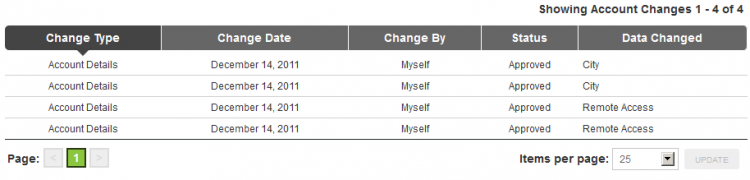Difference between revisions of "Affiliate Account Change Log"
OfferitJames (talk | contribs) (Created page with "{{Offerit Manual | show_affiliate_area_section = true }} Affiliates can keep track of any changes made to their Offerit account with the Affiliate Change Lo...") |
OfferitMegan (talk | contribs) m (→Viewing Your Account Changes) |
||
| (2 intermediate revisions by one other user not shown) | |||
| Line 9: | Line 9: | ||
== Viewing Your Account Changes == | == Viewing Your Account Changes == | ||
| − | You can find the Account Change Log in the "My Account" section of the toolbar found at the top of every [[Offerit]] [[Ct#Affiliate|affiliate]] page. | + | You can find the Account Change Log in the "My Account" section of the toolbar found at the top of every [[Offerit]] [[Ct#Affiliate|affiliate]] page. Once there, select "Account Change Log" from the settings list on the left. |
| − | [[File: | + | [[File:Account_Change_Log.png|750px|Viewing the Affiliate Account Change Log]] |
Once you navigate to the Account Change Log page, you'll see a list of every change that has been made to your [[Ct#Affiliate|affiliate]] account, along with essential information regarding all of the changes that have been made. This includes: | Once you navigate to the Account Change Log page, you'll see a list of every change that has been made to your [[Ct#Affiliate|affiliate]] account, along with essential information regarding all of the changes that have been made. This includes: | ||
| Line 19: | Line 19: | ||
* '''Change By''' - Displays the username of who your account change was made by. Changes made by you will be displayed as "Myself." | * '''Change By''' - Displays the username of who your account change was made by. Changes made by you will be displayed as "Myself." | ||
* '''Status''' - The status of the account change in [[Offerit]]. Some changes may be pending, as they may be waiting for verification. | * '''Status''' - The status of the account change in [[Offerit]]. Some changes may be pending, as they may be waiting for verification. | ||
| − | * '''Data Changed''' - What was actually changed in the [[Offerit]] | + | * '''Data Changed''' - What was actually changed in the [[Offerit]] customer data. This displays whatever user information was changed. |
You can also sort the account changes listed here by any of the categories listed here, other than "Data Changed." To do so, just click the top of the column you wish to sort your payments with. For example, you can click the "Change Date" column header to sort your list by when the account change was made. Your account change log will then automatically re-order itself to reflect your actions. | You can also sort the account changes listed here by any of the categories listed here, other than "Data Changed." To do so, just click the top of the column you wish to sort your payments with. For example, you can click the "Change Date" column header to sort your list by when the account change was made. Your account change log will then automatically re-order itself to reflect your actions. | ||
Latest revision as of 15:28, 9 July 2013
Affiliates can keep track of any changes made to their Offerit account with the Affiliate Change Log. This provides an extra level of security to Offerit affiliate accounts, as affiliates can ensure that they are the only ones who have made changes to their account.With the Affiliate Change Log, affiliates can see every change that has been made to their Offerit affiliate account, as well as details of all changes that have been made.
Viewing Your Account Changes
You can find the Account Change Log in the "My Account" section of the toolbar found at the top of every Offerit affiliate page. Once there, select "Account Change Log" from the settings list on the left.
Once you navigate to the Account Change Log page, you'll see a list of every change that has been made to your affiliate account, along with essential information regarding all of the changes that have been made. This includes:
- Change Type - What part of your affiliate account was changed. For example, account details, payment method, or payment details.
- Change Date - Provides the date that the change to your account was made.
- Change By - Displays the username of who your account change was made by. Changes made by you will be displayed as "Myself."
- Status - The status of the account change in Offerit. Some changes may be pending, as they may be waiting for verification.
- Data Changed - What was actually changed in the Offerit customer data. This displays whatever user information was changed.
You can also sort the account changes listed here by any of the categories listed here, other than "Data Changed." To do so, just click the top of the column you wish to sort your payments with. For example, you can click the "Change Date" column header to sort your list by when the account change was made. Your account change log will then automatically re-order itself to reflect your actions.
Use the "Items per page" drop-down menu in the bottom-right corner of this page to choose how many account changes will be displayed in the Account Change Log table here. You can choose to display 10 items, 25 items, 50 items, 100 items, or 250 items. If you have more items than that, you can also choose "Show All" to see every account change that has been made on one page. Once you've chosen how many items you want to display here, click "Update." Your Offerit Account Change Log will now be updated to reflect your selection.