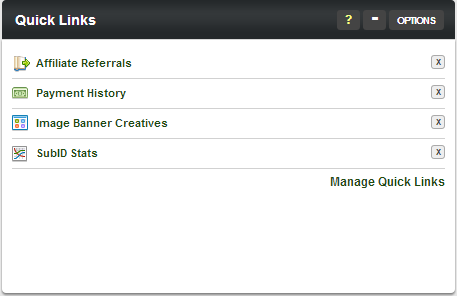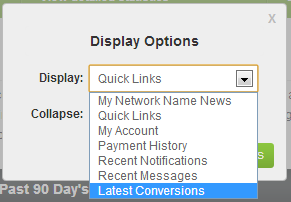Difference between revisions of "Affiliate Dashboard"
OfferitMegan (talk | contribs) (→Customizing Modules) |
OfferitMegan (talk | contribs) m |
||
| (4 intermediate revisions by the same user not shown) | |||
| Line 3: | Line 3: | ||
}} | }} | ||
| − | + | The [[Offerit]] Affiliate Dashbaord is a feature that displays various essential information regarding your [[Offerit]] [[Ct#Affiliate|affiliate]] account. This includes statistics, news, account information, summaries, and more. | |
| − | + | [[File:Dashboard.png|1000px]] | |
| − | This page contains a great amount of flexibility and customization, in order to help [[Ct#Affiliate|affiliates]] get the most out of their [[Offerit]] experience. Any of the provided modules on the page, other than the “'''[[ | + | Many [[Ct#Affiliate|affiliates]] have different preferences on what they would like to see on the [[Offerit]] front page. This could be based on the type of [[Ct#Offer|offers]] they are promoting or simply personal preference. |
| + | |||
| + | This page contains a great amount of flexibility and customization, in order to help [[Ct#Affiliate|affiliates]] get the most out of their [[Offerit]] experience. Any of the provided modules on the page, other than the “'''[[Affiliate Dashboard Key Statistics|Key Statistics]]'''” and “'''[[Affiliate Dashboard Statistics Summary|Current Period Stats Summary]]'''” sections can be changed to display a wide variety of different information. | ||
== Customizing Modules == | == Customizing Modules == | ||
| − | As mentioned, each module on the [[Offerit]] Affiliate | + | As mentioned, each module on the [[Offerit]] Affiliate Dashboard can be customized, other than the “Key Statistics” and “Current Period Stats Summary” sections. In total, there are four modules that you can customize on the [[Offerit]] Dashboard. |
| − | Find the module that you want to customize on the Affiliate | + | Find the module that you want to customize on the Affiliate Dashboard, then click the "Options" button in the top-right corner of that module. |
| − | [[File:Affiliate_Quick_Links.png|Customizing Your Affiliate | + | [[File:Affiliate_Quick_Links.png|Customizing Your Affiliate Dashboard]] |
This will pop up a “Display Options” box, which lets you choose what you want to display in that particular module. The information available to be displayed in these modules includes: | This will pop up a “Display Options” box, which lets you choose what you want to display in that particular module. The information available to be displayed in these modules includes: | ||
* '''Offerit News''' – Displays the most recent [[Offerit]] News articles, created by the [[Ct#Network (Person)|Network]]. | * '''Offerit News''' – Displays the most recent [[Offerit]] News articles, created by the [[Ct#Network (Person)|Network]]. | ||
| − | * '''Quick Links''' – Displays your top seven (7) [[Quick Links|quick links]]. | + | * '''[[Quick Links]]''' – Displays your top seven (7) [[Quick Links|quick links]]. |
* '''My Account''' – Displays essential account information, such as e-mail, address, payment method, account balance, etc. | * '''My Account''' – Displays essential account information, such as e-mail, address, payment method, account balance, etc. | ||
* '''Payment History''' – Displays the last five (5) payments recorded in [[Offerit]], along with when it was stored, its status, payment amount, and payment method. | * '''Payment History''' – Displays the last five (5) payments recorded in [[Offerit]], along with when it was stored, its status, payment amount, and payment method. | ||
* '''Recent Notifications''' – Displays the most recent automatically generated [[Offerit]] notifications. | * '''Recent Notifications''' – Displays the most recent automatically generated [[Offerit]] notifications. | ||
* '''Recent Messages''' – Displays the last eight (8) messages sent to you through [[Offerit]]. | * '''Recent Messages''' – Displays the last eight (8) messages sent to you through [[Offerit]]. | ||
| − | + | * '''Latest Conversions''' – Displays the most recently converted [[Ct#Customer|customers]], along with their conversion date, [[Ct#Offer|offer]], the campaign associated with them, and how much income you made from the transaction. | |
| − | * '''Latest | ||
| − | [[File:Affiliate_Display_Options.png|The Offerit | + | [[File:Affiliate_Display_Options.png|The Offerit Dashboard Display Options]] |
Choose the display you want shown in that particular module and click "Apply Changes." You can also choose to hide that module, which you can also do by clicking the minus (-) sign in the top-right corner. | Choose the display you want shown in that particular module and click "Apply Changes." You can also choose to hide that module, which you can also do by clicking the minus (-) sign in the top-right corner. | ||
| − | [[Offerit]] will save your customized display settings, so any changes you make on to your [[Ct#Affiliate|Affiliate]] | + | [[Offerit]] will save your customized display settings, so any changes you make on to your [[Ct#Affiliate|Affiliate]] Dashboard will be saved for the next time you log in. |
== Key Statistics == | == Key Statistics == | ||
| Line 39: | Line 40: | ||
The Key Statistics breakdown, found at the top of this page, provides a useful breakdown of various statistics that are essential to analyzing the success of your [[Ct#Affiliate|affiliate]] promotions, such as hits, joins, [[Ct#Rebill|rebills]], [[Ct#Refund|refunds]], and income. | The Key Statistics breakdown, found at the top of this page, provides a useful breakdown of various statistics that are essential to analyzing the success of your [[Ct#Affiliate|affiliate]] promotions, such as hits, joins, [[Ct#Rebill|rebills]], [[Ct#Refund|refunds]], and income. | ||
| − | This breakdown can be found on the top-right side of the [[Offerit]] Affiliate | + | This breakdown can be found on the top-right side of the [[Offerit]] Affiliate Dashboard, which should be the default [[Ct#Affiliate|affiliate]] page after logging in. However, you or your network may change this to be a different page on login. Use the provided slider in this section to change the time range that your key statistics are displayed for. You can choose from a wide variety of time ranges with this option, from today's statistics to the past 90 days' statistics. |
| − | For more information on customizing this section of the Affiliate | + | For more information on customizing this section of the Affiliate Dashboard, please see our '''[[Affiliate Dashboard Key Statistics]]''' wiki article. |
== Current Period Statistics Summary == | == Current Period Statistics Summary == | ||
| Line 47: | Line 48: | ||
The Current Period Statistics Summary provides [[Ct#Affiliate|affiliates]] with various displays and breakdowns of the statistics that [[Ct#Affiliate|affiliates]] record in their respective [[Ct#Commission|commissions]]. You can use the provided "View as:" icons in the top-right corner of this section to see your current period's statistics through various views, including a table view, a graph view, an RSS Feed view, and an XML Dump view. | The Current Period Statistics Summary provides [[Ct#Affiliate|affiliates]] with various displays and breakdowns of the statistics that [[Ct#Affiliate|affiliates]] record in their respective [[Ct#Commission|commissions]]. You can use the provided "View as:" icons in the top-right corner of this section to see your current period's statistics through various views, including a table view, a graph view, an RSS Feed view, and an XML Dump view. | ||
| − | For more information on customizing this section of the Affiliate | + | For more information on customizing this section of the Affiliate Dashboard, please see our '''[[Affiliate Dashboard Statistics Summary]]''' wiki article. |
[[Category:Offerit Affiliate Area]] | [[Category:Offerit Affiliate Area]] | ||
Latest revision as of 15:31, 12 July 2013
The Offerit Affiliate Dashbaord is a feature that displays various essential information regarding your Offerit affiliate account. This includes statistics, news, account information, summaries, and more.
Many affiliates have different preferences on what they would like to see on the Offerit front page. This could be based on the type of offers they are promoting or simply personal preference.
This page contains a great amount of flexibility and customization, in order to help affiliates get the most out of their Offerit experience. Any of the provided modules on the page, other than the “Key Statistics” and “Current Period Stats Summary” sections can be changed to display a wide variety of different information.
Customizing Modules
As mentioned, each module on the Offerit Affiliate Dashboard can be customized, other than the “Key Statistics” and “Current Period Stats Summary” sections. In total, there are four modules that you can customize on the Offerit Dashboard.
Find the module that you want to customize on the Affiliate Dashboard, then click the "Options" button in the top-right corner of that module.
This will pop up a “Display Options” box, which lets you choose what you want to display in that particular module. The information available to be displayed in these modules includes:
- Offerit News – Displays the most recent Offerit News articles, created by the Network.
- Quick Links – Displays your top seven (7) quick links.
- My Account – Displays essential account information, such as e-mail, address, payment method, account balance, etc.
- Payment History – Displays the last five (5) payments recorded in Offerit, along with when it was stored, its status, payment amount, and payment method.
- Recent Notifications – Displays the most recent automatically generated Offerit notifications.
- Recent Messages – Displays the last eight (8) messages sent to you through Offerit.
- Latest Conversions – Displays the most recently converted customers, along with their conversion date, offer, the campaign associated with them, and how much income you made from the transaction.
Choose the display you want shown in that particular module and click "Apply Changes." You can also choose to hide that module, which you can also do by clicking the minus (-) sign in the top-right corner.
Offerit will save your customized display settings, so any changes you make on to your Affiliate Dashboard will be saved for the next time you log in.
Key Statistics
The Key Statistics breakdown, found at the top of this page, provides a useful breakdown of various statistics that are essential to analyzing the success of your affiliate promotions, such as hits, joins, rebills, refunds, and income.
This breakdown can be found on the top-right side of the Offerit Affiliate Dashboard, which should be the default affiliate page after logging in. However, you or your network may change this to be a different page on login. Use the provided slider in this section to change the time range that your key statistics are displayed for. You can choose from a wide variety of time ranges with this option, from today's statistics to the past 90 days' statistics.
For more information on customizing this section of the Affiliate Dashboard, please see our Affiliate Dashboard Key Statistics wiki article.
Current Period Statistics Summary
The Current Period Statistics Summary provides affiliates with various displays and breakdowns of the statistics that affiliates record in their respective commissions. You can use the provided "View as:" icons in the top-right corner of this section to see your current period's statistics through various views, including a table view, a graph view, an RSS Feed view, and an XML Dump view.
For more information on customizing this section of the Affiliate Dashboard, please see our Affiliate Dashboard Statistics Summary wiki article.