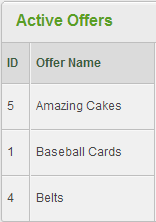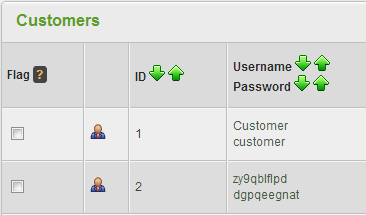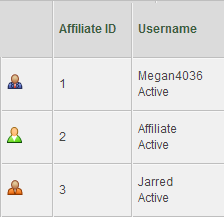Difference between revisions of "ID Numbers"
OfferitMegan (talk | contribs) |
OfferitMegan (talk | contribs) (→Finding an Affiliate ID Number) |
||
| (4 intermediate revisions by the same user not shown) | |||
| Line 6: | Line 6: | ||
}} | }} | ||
| − | ID numbers are a way for [[Offerit]] to easily identify and organize [[Ct#Offer|offers]], [[Ct#Customer|customers]], [[Ct#Affiliate|affiliates | + | ID numbers are a way for [[Offerit]] to easily identify and organize [[Ct#Offer|offers]], [[Ct#Customer|customers]], and [[Ct#Affiliate|affiliates]]. You can find all necessary ID numbers through URL addresses in [[Offerit]]. |
== Finding an Offer ID Number == | == Finding an Offer ID Number == | ||
| Line 22: | Line 22: | ||
== Finding an Affiliate ID Number == | == Finding an Affiliate ID Number == | ||
| − | To find an Affiliate ID number, | + | To find an Affiliate ID number, open the Affiliates Admin and scroll down to your list of affiliates. Next to the Username and Password category will be a column marked ID. In this column you can easily find a list of Affiliate ID numbers that correspond to their respective usernames. |
| − | + | [[File:AffiliateID.png]] | |
| − | + | You can also find IDs in the Affiliate Overview icon. | |
| − | + | [[File:AffiliateOverviewIcon.png]] | |
| − | |||
| − | |||
| − | |||
| − | + | Once you have opened the Affiliate Overview page, the Affiliate's user ID will be in the current page's URL. | |
| − | + | For example: <pre>view=affiliate_overview&userid=7</pre> | |
| − | + | The end of the URL (userid=7) specifies the particular user's ID number (in this case, number 7). '''Advertiser''' IDs can be obtained in the same fashion. | |
| − | + | For all of the admins in Offerit, you can mouse over any of these action icons to see its URL in | |
| − | + | your Web browser's status; the number in the URL is the user's ID | |
| + | number. This is a faster way to obtain the ID numbers for Affiliates or Advertisers. | ||
Latest revision as of 14:28, 11 July 2013
ID numbers are a way for Offerit to easily identify and organize offers, customers, and affiliates. You can find all necessary ID numbers through URL addresses in Offerit.
Finding an Offer ID Number
To find an Offer ID number, go to the Offers Admin and go to your list of Active Offers. To the left of the Offer Name column will be a column marked ID. In this column you will easily be able to find a list of Offer ID numbers that correspond to their respective offer names.
Finding a Customer ID Number
To find a Customer ID number, open the Customers Admin and scroll down to your list of customers. Next to the Username and Password category will be a column marked ID. In this column you can easily find a list of Customer ID numbers that correspond to their respective usernames.
Finding an Affiliate ID Number
To find an Affiliate ID number, open the Affiliates Admin and scroll down to your list of affiliates. Next to the Username and Password category will be a column marked ID. In this column you can easily find a list of Affiliate ID numbers that correspond to their respective usernames.
You can also find IDs in the Affiliate Overview icon.
Once you have opened the Affiliate Overview page, the Affiliate's user ID will be in the current page's URL.
For example:view=affiliate_overview&userid=7
The end of the URL (userid=7) specifies the particular user's ID number (in this case, number 7). Advertiser IDs can be obtained in the same fashion.
For all of the admins in Offerit, you can mouse over any of these action icons to see its URL in your Web browser's status; the number in the URL is the user's ID number. This is a faster way to obtain the ID numbers for Affiliates or Advertisers.