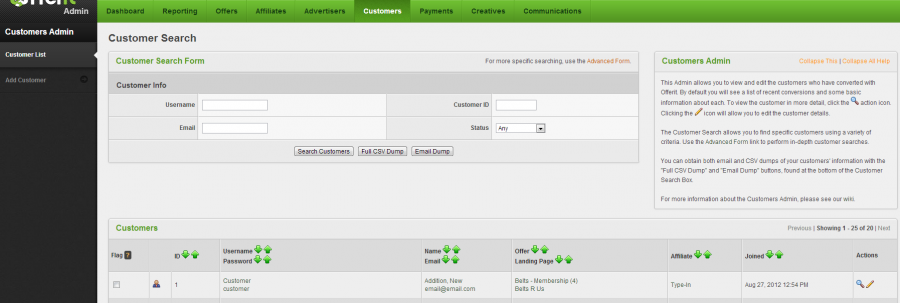Difference between revisions of "Customers Admin"
(Created page with "{{Offerit Manual | show_customers_admin_section = true }} The Offerit Customers Admin allows you to search for a specific customer, manage your customers, ed...") |
OfferitMegan (talk | contribs) (→Customer Details) |
||
| (10 intermediate revisions by 2 users not shown) | |||
| Line 4: | Line 4: | ||
The [[Offerit]] Customers Admin allows you to search for a specific [[Ct#Customer|customer]], manage your customers, edit their information and permissions, and look up information and histories of their subscriptions and actions. | The [[Offerit]] Customers Admin allows you to search for a specific [[Ct#Customer|customer]], manage your customers, edit their information and permissions, and look up information and histories of their subscriptions and actions. | ||
| + | |||
| + | [[File:Admin_Customers_Admin.png|900px|Customers Admin]] | ||
__TOC__ | __TOC__ | ||
| − | |||
| − | |||
The ''Customer Search'' section allows you to find specific [[Ct#Customer|customers]] by using parameters such as Customer ID, username, e-mail, address, name, country, etc. Using the search function lets you narrow down your customer list through specific factors. | The ''Customer Search'' section allows you to find specific [[Ct#Customer|customers]] by using parameters such as Customer ID, username, e-mail, address, name, country, etc. Using the search function lets you narrow down your customer list through specific factors. | ||
| − | + | The Customers Admin now offers Basic and Advanced search forms. The basic for allows you to search by Username, E-Mail, Customer ID, and Status (never joined, active, inactive, all). The Advanced Search Form offers a much wider variety of parameters to search by. These categories include: | |
* '''Customer Info''' - Search by basic customer information, such as username, e-mail, login IP, address, status, customer ID, etc. | * '''Customer Info''' - Search by basic customer information, such as username, e-mail, login IP, address, status, customer ID, etc. | ||
| − | * '''Transaction Info''' - Search by subscription ID, transaction ID | + | * '''Transaction Info''' - Search by subscription ID, transaction ID, join IP, and transaction type (ex. sale, continuity, void etc). |
* '''Offer Info''' - Search by offer or landing page | * '''Offer Info''' - Search by offer or landing page | ||
| − | * '''Affiliate Info''' - Search by username, commission, affiliate ID, [[ | + | * '''Affiliate Info''' - Search by username, commission, affiliate ID, [[Offeritcode]], and SubID |
* '''Date Range''' - Select what dates/time periods to pull customer results from. This can be defined by the available drop-down menu (All Time, Today, This Week, etc.), or by a [[Offerit Freeform Date|Freeform Date]]. | * '''Date Range''' - Select what dates/time periods to pull customer results from. This can be defined by the available drop-down menu (All Time, Today, This Week, etc.), or by a [[Offerit Freeform Date|Freeform Date]]. | ||
| Line 26: | Line 26: | ||
* '''Name/E-Mail''' - the customer's real name will be displayed in the top row, and their e-mail in the bottom row | * '''Name/E-Mail''' - the customer's real name will be displayed in the top row, and their e-mail in the bottom row | ||
* '''Offer/Landing Page''' - this displays which offer and affiliate landing page the user registered through | * '''Offer/Landing Page''' - this displays which offer and affiliate landing page the user registered through | ||
| − | * ''' | + | * '''Affiliate''' - this displays which affiliate the customer is associate with through [[Offerit]] |
| − | * '''Joined | + | * '''Joined''' - this displays the customer's conversion date |
To the right of each [[Ct#Customer|customer]] are several action icons: | To the right of each [[Ct#Customer|customer]] are several action icons: | ||
| Line 41: | Line 41: | ||
To add a new customer in the customers admin, click the "Add Customer" tab at the top of the page. For more information on this feature, please see our '''[[Offerit Add Customer]]''' wiki article. | To add a new customer in the customers admin, click the "Add Customer" tab at the top of the page. For more information on this feature, please see our '''[[Offerit Add Customer]]''' wiki article. | ||
| − | == Customer Listings == | + | <!-- == Customer Listings == |
| − | Your Customers Admin may list more [[Ct#Customer|customers]] than sales, because it also tracks [[Ct#Visitor|visitors]] that | + | Your Customers Admin may list more [[Ct#Customer|customers]] than sales, because it also tracks [[Ct#Visitor|visitors]] that visited your pages but failed to fully convert. If you would only like to see customers that have completed an [[Ct#Offer|offer]], set the Status drop-down menu to Active. If you would like to see [[Ct#Customer|customers]] that attempted to convert and failed, set the Status drop-down menu to ...... |
| − | + | If you need help, please | |
| − | |||
[http://clients.offerit.com put a ticket in our system] and one of | [http://clients.offerit.com put a ticket in our system] and one of | ||
our techs will help you. --> | our techs will help you. --> | ||
| − | |||
| − | |||
| − | |||
| − | |||
| − | |||
| − | |||
Latest revision as of 15:21, 16 July 2013
The Offerit Customers Admin allows you to search for a specific customer, manage your customers, edit their information and permissions, and look up information and histories of their subscriptions and actions.
The Customer Search section allows you to find specific customers by using parameters such as Customer ID, username, e-mail, address, name, country, etc. Using the search function lets you narrow down your customer list through specific factors.
The Customers Admin now offers Basic and Advanced search forms. The basic for allows you to search by Username, E-Mail, Customer ID, and Status (never joined, active, inactive, all). The Advanced Search Form offers a much wider variety of parameters to search by. These categories include:
- Customer Info - Search by basic customer information, such as username, e-mail, login IP, address, status, customer ID, etc.
- Transaction Info - Search by subscription ID, transaction ID, join IP, and transaction type (ex. sale, continuity, void etc).
- Offer Info - Search by offer or landing page
- Affiliate Info - Search by username, commission, affiliate ID, Offeritcode, and SubID
- Date Range - Select what dates/time periods to pull customer results from. This can be defined by the available drop-down menu (All Time, Today, This Week, etc.), or by a Freeform Date.
Customer Details
Once you have executed your search, the Customers list will show basic information about each matching customer. This information includes:
- Customer ID - the ID number that Offerit automatically assigns to a new customer
- Username/Password - the customer's username will be displayed in the top row, and their password in the bottom row
- Name/E-Mail - the customer's real name will be displayed in the top row, and their e-mail in the bottom row
- Offer/Landing Page - this displays which offer and affiliate landing page the user registered through
- Affiliate - this displays which affiliate the customer is associate with through Offerit
- Joined - this displays the customer's conversion date
To the right of each customer are several action icons:
- View Customer Details shows the customer's details, including the customer's referring affiliate, subscriptions, and visitor actions.
- Edit Customer Details lets you change the customer's recorded personal details, including their password and account status
- Delete Customer lets you delete a customer.
You can also get a complete CSV Dump of customer data by clicking the "Full CSV Dump" button in the Customer Search box at the top of the page. As of version 4.0.74.1, Offerit also offers an "E-mail Dump" feature. This will only obtain dumps of customers' e-mail addresses, an additional dump statistic, through the customer search table.
Adding a New Customer
Offerit allows you to manually add new customers. This is useful in case a transaction is not processed properly, or if your add user posts are not properly sending.
To add a new customer in the customers admin, click the "Add Customer" tab at the top of the page. For more information on this feature, please see our Offerit Add Customer wiki article.