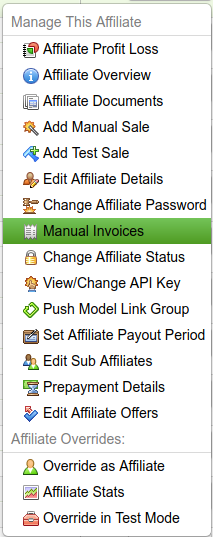Difference between revisions of "Admin-Only Settings"
Offeritnick (talk | contribs) (→Main Settings) |
Offeritnick (talk | contribs) (→Main Settings) |
||
| (6 intermediate revisions by the same user not shown) | |||
| Line 3: | Line 3: | ||
}} | }} | ||
| − | The [[Offerit]] Affiliate | + | == How to Edit Affiliate Settings == |
| + | The [[Offerit]] "Edit Affiliate Details" page allows you to edit the account information as well as customize affiliates beyond the standard settings. Here you can manually mark In-House Accounts, indicate that certain documents have been received, set trust levels, allow features such as manual invoices, and more. To customize these Affiliate Settings, go to the [[Offerit Affiliates Admin|Affiliates Admin]], locate the [[Ct#Affiliate|affiliate]], and click the "Edit Affiliate Details" action in the drop down menu. | ||
| + | <br> | ||
| + | [[File:EditAffiliateDetailsAction.png]] | ||
| − | |||
| − | + | == Main Settings == | |
| − | |||
| − | |||
| − | |||
| − | |||
| − | |||
| − | |||
The "Main Settings" section allows you to customize [[Ct#Affiliate|affiliate]] permissions for various activities in [[Offerit]]. They include the following: | The "Main Settings" section allows you to customize [[Ct#Affiliate|affiliate]] permissions for various activities in [[Offerit]]. They include the following: | ||
| Line 20: | Line 16: | ||
* '''Account Reviewed''' - Mark an account as reviewed, indicating that all of their credentials are valid. | * '''Account Reviewed''' - Mark an account as reviewed, indicating that all of their credentials are valid. | ||
* '''[[Offerit Affiliate Documents|Required Docs]]''' - Specifies that any documents that you require have been received. | * '''[[Offerit Affiliate Documents|Required Docs]]''' - Specifies that any documents that you require have been received. | ||
| + | * '''W9''' - Specifies that a W9 form has been received and verified. | ||
| + | * '''View Customer Name''' - Allows this affiliate to see the customer name when viewing their reports by subscription, or individual subscription details page | ||
| + | * '''View Customer Email''' - Allows this affiliate to see the customer email when viewing their reports by subscription, or individual subscription details page | ||
* '''Display Network Revenue''' - If allowed affiliate reports will show a Network Revenue column containing the full amount of the event transaction | * '''Display Network Revenue''' - If allowed affiliate reports will show a Network Revenue column containing the full amount of the event transaction | ||
| − | * '''[[Offerit Manual Invoice|Manual Invoices]]''' - Enables the Manual Invoice | + | * '''Manage All Affiliates''' - By default in the Affiliates Admin, an affiliate manager can only see affiliates who have them assigned as their affiliate manager. With this setting enabled, the affiliate manager will be able to see and manage all affiliates in your network. |
| − | **For example, this will now show for | + | * '''Daily Hit Cap''' - This setting allows you to set a limit on how many hits this affiliate can send to your network in a day. |
| + | * '''[[Offerit Manual Invoice|Manual Invoices]]''' - Enables the Manual Invoice action. | ||
| + | **For example, when enabled for an affiliate account this will now show for their row in their action drop down menu:<br>[[File:ManualInvoicesAction.png]] | ||
* '''Approve Payout''' - Allows you to mark that you have manually approved this affiliate to receive payments. Because all affiliates are approved by default, this has no effect unless you have enabled ''Require Approval Before Payout'' in the Configuration Admin. | * '''Approve Payout''' - Allows you to mark that you have manually approved this affiliate to receive payments. Because all affiliates are approved by default, this has no effect unless you have enabled ''Require Approval Before Payout'' in the Configuration Admin. | ||
* '''Auto Pending Transactions''' - Marks every transaction that comes in as pending, which must then be approved or denied by an admin. | * '''Auto Pending Transactions''' - Marks every transaction that comes in as pending, which must then be approved or denied by an admin. | ||
| + | * '''Allow Host and Post''' - Enables the use of the "[[Affiliate_Host_and_Post|Host and Post]]" feature. | ||
| + | * '''Deduct Voids''' - This setting can override all of your offer deduct void settings for this affiliate. | ||
| + | * '''Deduct Chargebacks''' - This setting can override all of your offer deduct chargeback settings for this affiliate. | ||
| − | + | == Affiliate Manager Details == | |
| − | + | In this section, you can add or remove affiliate managers from the selected affiliate. | |
| − | [[File: | + | [[File:AffiliateManagerDetails.png]] |
Just select the manager you wish to add to the affiliate, and select save changes to apply. Delete a current manager from this affiliate with the trash can icon. | Just select the manager you wish to add to the affiliate, and select save changes to apply. Delete a current manager from this affiliate with the trash can icon. | ||
| − | + | [[File:AffiliateManagerWithDelete.png]] | |
| − | |||
| − | |||
| − | |||
| − | |||
| − | |||
| − | |||
| − | == | + | == Affiliate Referrals == |
| − | + | In this section, you can add affiliate referrals for the selected affiliate. | |
| − | + | [[File:EditAffiliateReferrals.png]] | |
| − | + | Just select the referrer you wish to add to the affiliate, and click "Edit Affiliate" at the bottom to apply. *Once added, you cannot remove a referrer* | |
Latest revision as of 13:39, 15 May 2018
Contents
How to Edit Affiliate Settings
The Offerit "Edit Affiliate Details" page allows you to edit the account information as well as customize affiliates beyond the standard settings. Here you can manually mark In-House Accounts, indicate that certain documents have been received, set trust levels, allow features such as manual invoices, and more. To customize these Affiliate Settings, go to the Affiliates Admin, locate the affiliate, and click the "Edit Affiliate Details" action in the drop down menu.
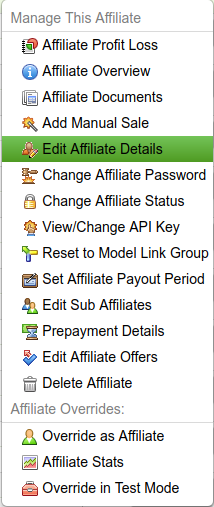
Main Settings
The "Main Settings" section allows you to customize affiliate permissions for various activities in Offerit. They include the following:
- In-House Account - Mark an account as in-house, which allows you to exclude their statistics from Profit & Loss Reports and recognize them as working directly for you. Also, while normally the last affiliate to send the customer gets credit, a linkcode for an in-house account will not overwrite any cookies for a non in-house account.
- Account Reviewed - Mark an account as reviewed, indicating that all of their credentials are valid.
- Required Docs - Specifies that any documents that you require have been received.
- W9 - Specifies that a W9 form has been received and verified.
- View Customer Name - Allows this affiliate to see the customer name when viewing their reports by subscription, or individual subscription details page
- View Customer Email - Allows this affiliate to see the customer email when viewing their reports by subscription, or individual subscription details page
- Display Network Revenue - If allowed affiliate reports will show a Network Revenue column containing the full amount of the event transaction
- Manage All Affiliates - By default in the Affiliates Admin, an affiliate manager can only see affiliates who have them assigned as their affiliate manager. With this setting enabled, the affiliate manager will be able to see and manage all affiliates in your network.
- Daily Hit Cap - This setting allows you to set a limit on how many hits this affiliate can send to your network in a day.
- Manual Invoices - Enables the Manual Invoice action.
- Approve Payout - Allows you to mark that you have manually approved this affiliate to receive payments. Because all affiliates are approved by default, this has no effect unless you have enabled Require Approval Before Payout in the Configuration Admin.
- Auto Pending Transactions - Marks every transaction that comes in as pending, which must then be approved or denied by an admin.
- Allow Host and Post - Enables the use of the "Host and Post" feature.
- Deduct Voids - This setting can override all of your offer deduct void settings for this affiliate.
- Deduct Chargebacks - This setting can override all of your offer deduct chargeback settings for this affiliate.
Affiliate Manager Details
In this section, you can add or remove affiliate managers from the selected affiliate.
Just select the manager you wish to add to the affiliate, and select save changes to apply. Delete a current manager from this affiliate with the trash can icon.
Affiliate Referrals
In this section, you can add affiliate referrals for the selected affiliate.
Just select the referrer you wish to add to the affiliate, and click "Edit Affiliate" at the bottom to apply. *Once added, you cannot remove a referrer*