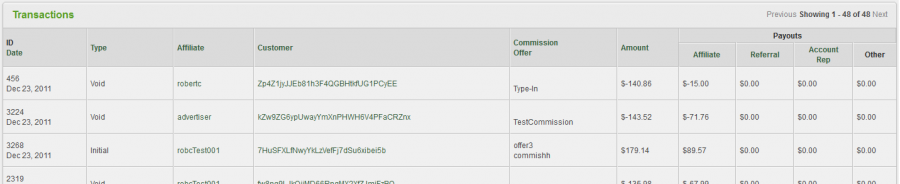Difference between revisions of "Transactions Report"
OfferitRobC (talk | contribs) (Created page with "{{Offerit Manual | show_reporting_admin_section = true | show_report_breakdowns_section = true }} The Transactions Report provides a list of any biller transaction that has been...") |
OfferitMegan (talk | contribs) |
||
| (5 intermediate revisions by one other user not shown) | |||
| Line 4: | Line 4: | ||
}} | }} | ||
| − | The Transactions Report provides a list of any | + | The Transactions Report provides a list of any transaction that has been tracked by [[Offerit]]. In this report, you will be able to view specific details about any transaction, including dollar figures, transaction type, and various transaction identification information. This helps to ensure that all transactions undertaken have been reflected in [[Offerit]], that all additions and deductions to the total transaction amount are accurate, and that your affiliate payouts are accurate as well. |
| − | To view your Transactions Report, go to the [[Offerit Reporting Admin|Reporting Admin]] and select "Transactions" tab from the View Report side menu. | + | To view your Transactions Report, go to the [[Offerit Reporting Admin|Reporting Admin]] and select the "Transactions" tab from the View Report side menu. |
On the Transaction Report page, you will find a search box and a "Transactions" table. The search box allows you to narrow down your results by using various parameters, including parameters from Date Range, Affiliate, Offer, and Tracking. | On the Transaction Report page, you will find a search box and a "Transactions" table. The search box allows you to narrow down your results by using various parameters, including parameters from Date Range, Affiliate, Offer, and Tracking. | ||
| − | [[File: | + | [[File:Admin_Transactions_Report.png|900px|The Transactions Report Table]] |
| − | In the Transactions table, you will find various statistics related to any | + | In the Transactions table, you will find various statistics related to any customer transactions, including: |
* '''ID/Date''' - The transaction ID used to track transaction statistics in [[Offerit]] as well as the date on which the transaction occurred | * '''ID/Date''' - The transaction ID used to track transaction statistics in [[Offerit]] as well as the date on which the transaction occurred | ||
| Line 20: | Line 20: | ||
* '''Commission/Offer''' - The applicable commission and offer associated with this transaction | * '''Commission/Offer''' - The applicable commission and offer associated with this transaction | ||
* '''Amount''' - The total dollar amount that the transaction cost | * '''Amount''' - The total dollar amount that the transaction cost | ||
| − | * '''Payouts''' - Includes "[[Ct#Affiliate|Affiliate]]", "Referral", "[[Ct# | + | * '''Payouts''' - Includes "[[Ct#Affiliate|Affiliate]]", "Referral", "[[Ct#Affiliate Manager|Affiliate Manager]]", and "Other". This displays a dollar figure of how much you paid out for each transaction to an affiliate, referring affiliate, Affiliate Manager, and/or other payouts. |
| − | Clicking any | + | Clicking any customer username in the Transactions table will bring you to the Customer Details page, where you can view any information about that specified customer that is stored in [[Offerit]]. You can also sort each column in this table by clicking the column title. This will sort the table by that column by descending values. |
[[Offerit]] also offers the feature of being able to download a CSV dump for these statistics. To download this dump, simply click the "CSV" link under the search box. | [[Offerit]] also offers the feature of being able to download a CSV dump for these statistics. To download this dump, simply click the "CSV" link under the search box. | ||
Latest revision as of 12:17, 15 August 2012
The Transactions Report provides a list of any transaction that has been tracked by Offerit. In this report, you will be able to view specific details about any transaction, including dollar figures, transaction type, and various transaction identification information. This helps to ensure that all transactions undertaken have been reflected in Offerit, that all additions and deductions to the total transaction amount are accurate, and that your affiliate payouts are accurate as well.
To view your Transactions Report, go to the Reporting Admin and select the "Transactions" tab from the View Report side menu.
On the Transaction Report page, you will find a search box and a "Transactions" table. The search box allows you to narrow down your results by using various parameters, including parameters from Date Range, Affiliate, Offer, and Tracking.
In the Transactions table, you will find various statistics related to any customer transactions, including:
- ID/Date - The transaction ID used to track transaction statistics in Offerit as well as the date on which the transaction occurred
- Type - The type of transaction that took place. Includes rebills, initials, trials, refunds, etc.
- Affiliate - The username of the affiliate who receives credit for this transaction
- Customer - The username of the customer who underwent the transaction
- Commission/Offer - The applicable commission and offer associated with this transaction
- Amount - The total dollar amount that the transaction cost
- Payouts - Includes "Affiliate", "Referral", "Affiliate Manager", and "Other". This displays a dollar figure of how much you paid out for each transaction to an affiliate, referring affiliate, Affiliate Manager, and/or other payouts.
Clicking any customer username in the Transactions table will bring you to the Customer Details page, where you can view any information about that specified customer that is stored in Offerit. You can also sort each column in this table by clicking the column title. This will sort the table by that column by descending values.
Offerit also offers the feature of being able to download a CSV dump for these statistics. To download this dump, simply click the "CSV" link under the search box.