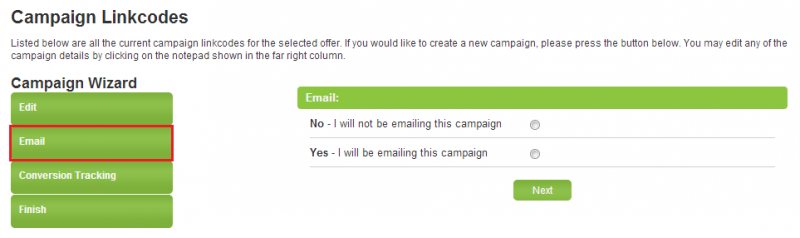Difference between revisions of "Admin-Only Settings"
OfferitMegan (talk | contribs) |
OfferitMegan (talk | contribs) |
||
| Line 22: | Line 22: | ||
* '''Auto Pending Transactions''' - Marks every transaction that comes in as pending, which must then be approved or denied by an admin. | * '''Auto Pending Transactions''' - Marks every transaction that comes in as pending, which must then be approved or denied by an admin. | ||
* '''Emailer Approved''' - When this affiliate creates campaigns, they can specify that they are going to be promoting those campaigns with emails. They can then download your email suppression list, if you have one. | * '''Emailer Approved''' - When this affiliate creates campaigns, they can specify that they are going to be promoting those campaigns with emails. They can then download your email suppression list, if you have one. | ||
| − | + | **[[File:EmailerApproved.png|800px]] | |
Revision as of 12:03, 3 January 2013
The Offerit Affiliate Admin Settings allow you to customize affiliates beyond the standard settings. Here you can manually mark In-House Accounts, indicate that certain documents have been received, and allow features such as manual invoices.
To customize your Admin-Only Affiliate Settings, go to the Affiliates Admin, locate the affiliate, and click the "Admin-Only Affiliate Settings" action icon next to the affiliate's username.
Affiliate Settings
On the next page, you will see a variety of different settings, broken down into three categories. These settings can allow certain actions for affiliates, set trust levels, mark that documents have been received, and more.
Main Settings
The "Main Settings" section allows you to customize affiliate permissions for various activities in Offerit. They include the following:
- In-House Account - Mark an account as in-house, which allows you to exclude their statistics from Profit & Loss Reports and recognize them as working directly for you.
- Account Reviewed - Mark an account as reviewed, indicating that all of their credentials are valid.
- Required Docs - Specifies that any documents that you require have been received.
- Manual Invoices - Enables the Manual Invoice icon. For more details, see the Manual Invoice article.
- Approve Payout - Allows you to mark that you have manually approved an affiliate to receive payments.
- Auto Pending Transactions - Marks every transaction that comes in as pending, which must then be approved or denied by an admin.
- Emailer Approved - When this affiliate creates campaigns, they can specify that they are going to be promoting those campaigns with emails. They can then download your email suppression list, if you have one.