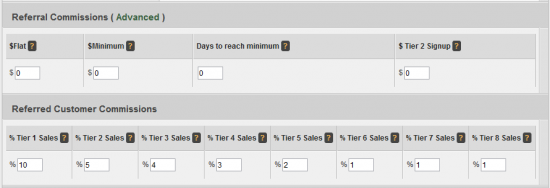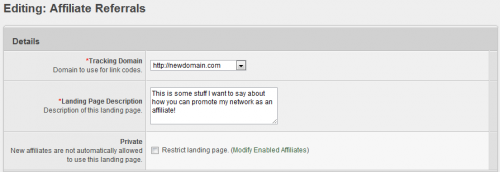Difference between revisions of "Affiliate Referrals"
OfferitMegan (talk | contribs) (→Creating your Affiliate Commission) |
OfferitMegan (talk | contribs) (→Creating your Affiliate Commission) |
||
| Line 21: | Line 21: | ||
* % tier2 is an easy way to set up a second percentage tier. | * % tier2 is an easy way to set up a second percentage tier. | ||
| − | [[File:Admin_Commission_Affiliate_Referral_Payouts.png| | + | [[File:Admin_Commission_Affiliate_Referral_Payouts.png|550px|Setting default payouts]] |
Once you have done this, go to the [[Offerit Offers Admin|Offers Admin]] page and create a new offer. Name the offer "Affiliate Referral" (or something similar), fill in the short name, and select Affiliate Referral for Offer Type. Click Save Changes. After the offer has been saved, add it to the affiliate referral commission by clicking the "Set Active Commissions" icon. This will be the only offer to be added to this commission. | Once you have done this, go to the [[Offerit Offers Admin|Offers Admin]] page and create a new offer. Name the offer "Affiliate Referral" (or something similar), fill in the short name, and select Affiliate Referral for Offer Type. Click Save Changes. After the offer has been saved, add it to the affiliate referral commission by clicking the "Set Active Commissions" icon. This will be the only offer to be added to this commission. | ||
| Line 33: | Line 33: | ||
To do this, go to the [[Offerit Offers Admin|Offers Admin]] and click the "Add an Offer" tab at the top of the page. On the next page, choose the Affiliate option in the "Offer Type" section. | To do this, go to the [[Offerit Offers Admin|Offers Admin]] and click the "Add an Offer" tab at the top of the page. On the next page, choose the Affiliate option in the "Offer Type" section. | ||
| − | [[File:Admin_Offer_Types.png| | + | [[File:Admin_Offer_Types.png|500px|Offer types]] |
Once you have done that, configure the rest of the offer to your choosing and click Save Changes. For more information on setting up offers in [[Offerit]], please see our [[Offerit Offer & Landing Page Setup]] wiki article. | Once you have done that, configure the rest of the offer to your choosing and click Save Changes. For more information on setting up offers in [[Offerit]], please see our [[Offerit Offer & Landing Page Setup]] wiki article. | ||
Revision as of 11:31, 13 August 2012
The Affiliate Referral commission allows an affiliate to refer other affiliates, while receiving a percentage of their sales commission. Offerit allows you to further encourage referrals by setting up multiple tiers for Affiliate Referrals.
For example: Affiliate Alice signs up Affiliate Bob; Alice earns 10% of Bob's sales. Affiliate Bob signs up Affiliate Conrad; Bob earns 10% of Conrad's sales and Alice earns 2% of Conrad's sales. In this setup, Bob is Alice's first tier, and Conrad is Alice's second tier. You can have up to eight tiers and you can pay a different percentage of your choosing for each tier.
Creating your Affiliate Commission
To create your Affiliate Commission, click the "Manage Aff Ref Commissions" tab in the Offers Admin. You will be taken to the Affiliate Referral Edit page.
Next, scroll down to "Landing Pages In This Commission" and add your Affiliate Referral offer landing page from the "Add Offer Landing Pages" drop-down menu.
Under Commission Default Payouts, edit the default settings and enter the commission's payouts.
- $ flat is a flat rate for a referral and $min can be used to specify the minimum amount of money the referred affiliate would have to send in traffic before the referring affiliate would get the flat rate.
- Days Min specifies the amount of time the referee has to make the $min minimum.
- $ sale specifies a flat rate per paid per referee's sale.
- % revenue allows specifies a percentage of the referee's sale to pay the referrer.
- % tier2 is an easy way to set up a second percentage tier.
Once you have done this, go to the Offers Admin page and create a new offer. Name the offer "Affiliate Referral" (or something similar), fill in the short name, and select Affiliate Referral for Offer Type. Click Save Changes. After the offer has been saved, add it to the affiliate referral commission by clicking the "Set Active Commissions" icon. This will be the only offer to be added to this commission.
Your affiliates will now be able to grab link codes for the affiliate referral commission like any other commission; they will also see the payouts in their stats.
Adding an Affiliate Offer in Offerit
Before you can use your newly created Affiliate Referral Commission, you will also have to set up an Affiliate Referral offer in Offerit. This allows you to create landing pages, which allow you to promote your commission.
To do this, go to the Offers Admin and click the "Add an Offer" tab at the top of the page. On the next page, choose the Affiliate option in the "Offer Type" section.
Once you have done that, configure the rest of the offer to your choosing and click Save Changes. For more information on setting up offers in Offerit, please see our Offerit Offer & Landing Page Setup wiki article.
Finding an Affiliate's Referring Affiliate
You can find a referring affiliate through the Affiliates Admin. To do so, enter the referring affiliate's username in the referrer box in the search options and click search.