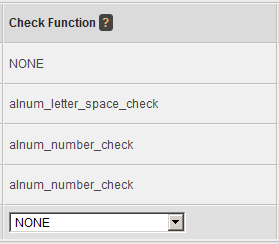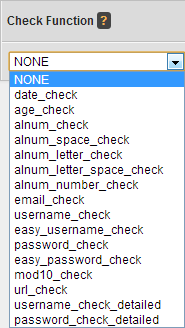Difference between revisions of "Offerit Check Functions"
OfferitRobC (talk | contribs) |
OfferitMegan (talk | contribs) |
||
| Line 3: | Line 3: | ||
}} | }} | ||
| − | Check functions are a feature in [[Offerit]] that verifies that [[Ct#Affiliate|affiliates]] have properly filled out required information in [[Pay_Via_Types#Configuring_Pay_Via_Fields| | + | Check functions are a feature in [[Offerit]] that verifies that [[Ct#Affiliate|affiliates]] have properly filled out required information in [[Pay_Via_Types#Configuring_Pay_Via_Fields|Payvia Fields]]. This helps to ensure that affiliates input their personal information in a valid format, and properly receive [[Ct#Payment|payments]] for referring [[Ct#Customer|customers]]. |
[[File:Admin_Check_Function.png|Pay Via Check Functions]] | [[File:Admin_Check_Function.png|Pay Via Check Functions]] | ||
| Line 9: | Line 9: | ||
== Configuring a Check Function == | == Configuring a Check Function == | ||
| − | You can add or edit your Check Functions in the [[Offerit Payments Admin|Payments Admin]]. To do so, go to the [[Offerit Payments Admin|Payments Admin]] and click the "[[ | + | You can add or edit your Check Functions in the [[Offerit Payments Admin|Payments Admin]]. To do so, go to the [[Offerit Payments Admin|Payments Admin]] and click the "[[Payvia Types]]" tab at the top of the page. On the next page, click the "Configure" icon next to the [[Payvia Types|Payvia]] type you would like to edit Check Functions for. |
| − | You will then be taken to the " | + | You will then be taken to the "Payvia Fields" page. To the right of the page will be a column marked "Check Function"-- this is where you will be setting what you want to check for. |
| − | You can add a Check Function to a new | + | You can add a Check Function to a new Payvia field if you desire, or you can edit a currently existing field. Click the "Edit Field" icon, and you will see a drop-down menu in the "Check Function" column. Here, you will be able to choose from the many options available to verify that the field has been populated properly. Choose your preferred Check Function, and click Save. Your Check Function will now be configured for use by your [[Ct#Affiliate|affiliates]]. |
== Check Function Types == | == Check Function Types == | ||
Revision as of 12:03, 23 August 2012
Check functions are a feature in Offerit that verifies that affiliates have properly filled out required information in Payvia Fields. This helps to ensure that affiliates input their personal information in a valid format, and properly receive payments for referring customers.
Configuring a Check Function
You can add or edit your Check Functions in the Payments Admin. To do so, go to the Payments Admin and click the "Payvia Types" tab at the top of the page. On the next page, click the "Configure" icon next to the Payvia type you would like to edit Check Functions for.
You will then be taken to the "Payvia Fields" page. To the right of the page will be a column marked "Check Function"-- this is where you will be setting what you want to check for.
You can add a Check Function to a new Payvia field if you desire, or you can edit a currently existing field. Click the "Edit Field" icon, and you will see a drop-down menu in the "Check Function" column. Here, you will be able to choose from the many options available to verify that the field has been populated properly. Choose your preferred Check Function, and click Save. Your Check Function will now be configured for use by your affiliates.
Check Function Types
Offerit can check for a wide variety of inputs with the Check Function feature. This includes checking for numbers, letters, spaces, dates, etc. The following is a list of available Check Functions:
- NONE - Does not make sure the input is valid.
- date_check - Checks for a valid numeric date.
- age_check - Checks if the value inputted is above your minimum age limit.
- alnum_check - Only allows alphanumeric characters and underscores.
- alnum_space_check - Only allows alphanumeric characters, underscores, and spaces.
- alnum_letter_check - Must start with a letter, only allows alphanumeric characters and underscores.
- alnum_letter_space_check - Must start with a letter, allows alphanumeric characters, spaces, and underscores.
- alnum_number_check - Allows only numbers.
- email_check - Checks for a valid e-mail address. The input must have an "@" symbol, and a period.
- username_check - Must start with a character, allows characters and numbers.
- easy_username_check - Must start with a character, allows characters and numbers.
- password_check - Checks for a valid password, allows alphanumeric characters and underscores.
- easy_password_check- Same as easy_username_check.
- mod10_check - Uses the mod10 algorithm to check for a valid credit card number.
- url_check - Checks for a valid URL.
- username_check_detailed - Allows you to build a custom username check. You can require letters, numbers, capital letters, symbols, etc.
- password_check_detailed - Allows you to build a custom password check. You can require letters, numbers, capital letters, symbols, etc.