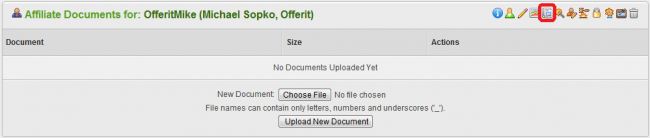Offerit Affiliate Documents
Managing Documents
To upload new documents or manage your currently uploaded documents, go to the Affiliates Admin, find the affiliate you wish to view or upload documents for, and click the "Affiliate Documents" action icon.
On the next page, choose a document to be uploaded by clicking the "Choose File" button. Offerit supports documents that contain ONLY letters, numbers, and underscores in the file name. Once you have chosen the document you wish to upload, click "Upload New Document". This will send the chosen document to a selected affiliate.
After uploading, your document will appear in the list of documents on the page. This list provides the filename of every document uploaded to this particular affiliate, as well as the file size.
You will also see two action icons: Download Document and Delete Document. The "Download Document" action icon allows you to save the uploaded document onto your hard drive, while the "Delete Document" action icon removes the document from Offerit.