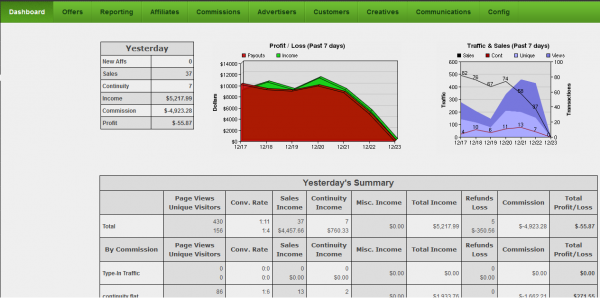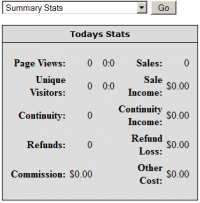Admin Dashboard
The Offerit Admin Overview shows you attractive charts and useful summaries of your Network's recent activity, as well as vital statistics for your offers.
The side of the page contains several tabs that allow you to refine your graphs and statistics by time period. These time period options include: Today, Yesterday, This Week, This Period, Last Period, This Month, and This Year. To refine your results, simply click the time period you would like to display -- today's statistics are displayed by default.
Under "Today's Summary," you will see a break down of various statistics for whatever offers you have available. These include Page Views and Unique Visitors, Conversion Rate/Ratio, Sales Income, Continuity Income, Misc. Income, Total Income, Refunds Loss, Commission, and Total Profit/Loss.
Also, on the side of the page there is a tab labeled "Mobile View". Mobile View outputs your statistics in a mobile-friendly method, with little to no graphics.
Below the "Today's Summary" statistics are charts that indicate your Top Offers (by sales), Top Affiliates (by sales), Newest Affiliates, and Newest Customers.
Sorting Your Statistics
You can change the display of the Top Offers (by sales) and Top Affiliates (by sales) by choosing one of the display options next to the chart name. These options include:
- Top and Worst - you can choose between seeing the top offers or affiliates in your preferred category
- Ratio, Sales, Income - you can sort what metric affiliates and offers are ranked by, using ratio, sales, or total income.
The "Settings" links at the bottom of each admin overview chart (Offer Overview Settings, New Affiliate Settings, Affiliate Overview Settings, and New Customer Settings) will all take you to the "Display" section of the Configuration Admin when clicked.
Here, you will be able to edit the default order of certain statistics, what is displayed in the admin overview, as well as the number of affiliates, customers, offers, and commissions to show in Admin Overview lists.
The "Top Affiliates" list contains quick links that bring you to the Affiliate Overview of a selected affiliate when you click their affiliate username. This allows you to quickly view essential affiliate settings and statistics. This includes referring affiliate, minimum payment, full name, address, etc. as well as views, income, loss, payment, fees, profit, and other important statistics.
Action Icons
You can also use the action icons next to each affiliate and customer to modify that person's account, similarly to the Affiliates Admin and the Customers Admin. The available action icons next to affiliates include Affiliate Overview, Override as Affiliate, Edit Affiliate Admin Settings, and Change Affiliate Status. The action icons available for customers are View Customer Details and Edit Customer.
The Top Offers, Top Affiliates, Newest Affiliates, and Newest Customers boxes also have quick links at the bottom to their corresponding settings in the Configuration Admin, where you will be able to edit display settings for the Admin Overview.