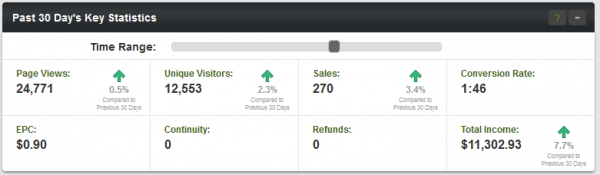Affiliate Dashboard Key Statistics
Key Statistics
The Key Statistics breakdown lets you see a quick, at-a-glance view of how your affiliate promotions are doing. You'll see a variety of essential statistics that let you analyze the success of your promotions, like view, joins, Continuity, and income.
This breakdown can be found in the top-right of the Affiliate Dashboard page, which is the default affiliate-side page you'll see after logging in to Offerit. The statistics displayed in this section let you get a quick look at how your promotions are doing -- these include:
- Page Views - Counts every visitor who clicks on your link codes.
- Unique Views - Tracks one View from every new visitor.
- Joins - Counts the number of visitors who made an initial purchase on a offer.
- Conversion Rate - The ratio between the number of sales to the number of unique visitors.
- EPC - (Earnings per click), or the amount earned per unique visitor.
- Continuity - Counts the number of Customers who have renewed their Customership, or made a recurring purchase.
- Refunds - Displays the number of Customers whose purchases have been refunded.
- Total Income - Displays the total amount of money earned from all sources.
Using Key Statistics
You can change the time period that your affiliate statistics displayed in this section are taken from with the "Time Range" slider. Just click and drag the notch in the slider left, to make your displayed date range narrower, or right, to make your displayed date range wider. Once you release the slider bar, your displayed statistics will automatically adjust themselves to match your specifications.
The date ranges available in this section include: Today, Past 7 Days, Past 15 Days, Past 30 Days, Past 60 Days, and Past 90 Days. This lets you view statistics from a wide range of dates, as well as allowing you to analyze recent and past trends in the activities and actions of your referred visitors.
Click on any of the statistics displayed in this section to go to an affiliate statistics report, which provides a detailed breakdown of what makes up the statistic that you chose. Keep in mind that the time period you chose using the "Time Range" slider here directly affects the reports that you'll be linked to. For example, clicking a statistic when viewing the "Past 15 Day's Key Statistics" will bring you to a breakdown of that statistic from the past 15 days.
You'll also find comparisons for each statistic in this section, which compares your key statistics to the last pay period of similar length. For example, your Past 7 Day's Key Statistics will all display a comparison to the statistics recorded from your last 7 day period.
The changes in statistics from the last equivalent date range will be shown here with the percent amount that each statistic differs, as well as a green upwards arrow for stats that have gone up, and a red downwards arrow for stats that have gone down. For example, if you have recorded five Continuity transactions today, but only one Continuity transaction yesterday, you'll see a green upwards arrow saying that today's statistics are up '400% Compared to Yesterday'.
You can also see useful ratios for the statistics related to Customer joins in this section, such as Page Views, Unique Views, Join Views, and Join Submits. This lets you see a quick overview of your general success rate at converting referred visitors into Customers with your affiliate promotions.