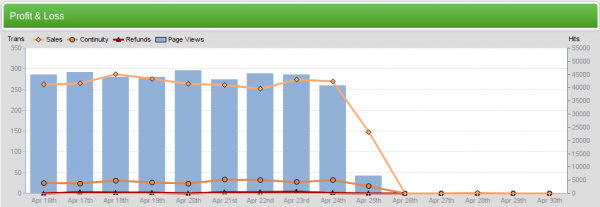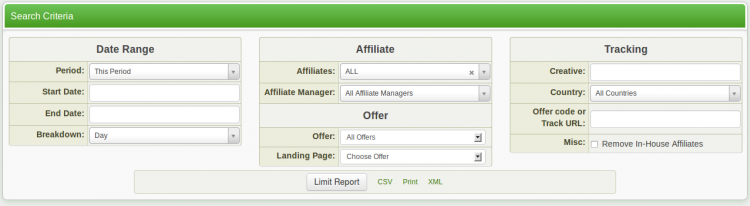Reporting Admin
The Reporting Admin provides comprehensive information, such as graphs and tables, on various actions that are tracked by Offerit. You can select the report you want to see by using the View Report drop-down menu:
Contents
- 1 Reporting Admin Sections
- 2 How Tracking Works
- 3 Available Reports
- 3.1 Profit & Loss Report
- 3.2 Subscription Report
- 3.3 Transactions Report
- 3.4 Fraud Report
- 3.5 Account Rep Report
- 3.6 Surfer Actions Report
- 3.7 Affiliate Referral Tier Commissions Report
- 3.8 Affiliate Referral Signup Commissions Report
- 3.9 Additional Commissions Report
- 3.10 Affiliate Ratios
- 3.11 Graphical Affiliate Comparison
- 3.12 Single Day Comparison Report
Reporting Admin Sections
- The Profit and Loss report shows your commission's profit and loss by day
- The Subscriptions report lists each of your consumer's purchases
- The Transactions report lists each of your consumer's purchases
- The Fraud report shows a breakdown of potential fraud points by your affiliates. These points can be configured in the Configuration Admin
- The Account Reps report shows details of account rep activity, as well as income and commissions from affiliates under them
- The Surfer Actions report lists actions taken by visitors through your offers or commissions
- The Affiliate Referral Tier Commissions report lists details of affiliate referral tier commissions
- The Affiliate Referral Signup Commissions report lists joins of affiliates under the affiliate referral signup commission
- The Additional Commissions report displays a graph and a table of all payments that do not fall under the previous categories
- The Graphical Affiliate Comparison report displays graphs detailing selected affiliate statistics (raw views, unique views, continuity, etc.) for all affiliates.
- The Single Day Comparison report lists all affiliates' statistics for a certain day of the week, such as all Mondays in the current pay period.
For more information on the available reports in Offerit, scroll down to the Available Reports section of our article.
The search boxes at the top of the page allow you to refine your results and limit your search by various parameters and categories. These categories include:
- Date Range - Includes start date, end date, and period (ex. this period, this day, this month, this year, etc.) You can also use additional date limitations, such as past 7 days, past 60 days, last week, etc.
- Affiliate - Includes affiliate, commission, account rep, and breakdown (what statistic you want the graph to display.)
- Offer - Includes offer, landing page, and the option to remove in-house affiliates (for accurate affiliate payment purposes).
- Tracking - Includes creative, countries, and the option to remove type-in traffic (again, for accurate affiliate payment purposes).
These fields may slightly vary, depending on what report you are viewing and narrowing down searches for. However, the above breakdown covers most of the search limitations you will come across in the Reporting Admin.
How Tracking Works
Offerit keeps track of visitors and visitor activity for several of its reports. The track and strack article explains how Offerit's tracking works with inbound affiliate traffic so that you will be able to use it in the most effective way.
Available Reports
Offerit provides a wide variety of different reports, so that you can track your statistics accurately and efficiently. These reports are broken up into the following different categories.
Profit & Loss Report
The Profit & Loss Report provides a visual graph using various statistics, as well as a comprehensive table breaking down these statistics in text form. This helps to maintain accurate records on your offer's total profit and loss, as well as being able to see all separate statistics that comprise this total profit and loss-- allowing you to see where any inaccuracies your accounting may come from.
The Profit & Loss graph is broken down by transactions per day for sales, continuity, refunds, and reversals. For raw views, the graph is broken down by views per day.
The table at the bottom of this report displays all these statistics, as well as the income that these figures generate (customer sale income, continuity income, refunds loss, etc.). This table also provides the total affiliate payments due per day, as well as additional payments and fees that you may have incurred.
Some figures in this report table will appear as hyperlinks. These figures can be moused over to view a brief breakdown of how this sum was calculated. Clicking on a statistic will take you to a detailed report about that particular statistic.
For more information on this report, please see our Profit and Loss Report wiki article.
Subscription Report
The Subscription Report provides in-depth details of each and every customer subscription that is tracked in your Offerit system. This allows you search and view specifics about each customer subscription, ensure its validity, and see specific dollar figures regarding each subscription.
Clicking any customer or affiliate username brings you to the Customer Details or Affiliate Details page, where you can view any information about that specified customer or affiliate that is stored in Offerit.
For more information on this report, please see our Subscription Report wiki article.
Transactions Report
The Transactions Report provides a list of any transaction that has been tracked by Offerit. In this report, you will be able to view specific details about any transaction, including dollar figures, transaction type, and various transaction identification information. This helps to ensure that all transactions undertaken have been reflected in Offerit, that all additions and deductions to the total transaction amount are accurate, and that your affiliate payments are accurate as well.
For more information on this report, please see our Transactions Report wiki article.
Fraud Report
The Fraud Report provides a list of affiliates, basic statistics from that affiliate, and how many fraud points they have accrued through their actions. You can set fraud point values, as well as what triggers fraud points, in the Configuration Admin under the "Fraud" section. This report is useful, as it allows you to analyze the frequency of any potentially fraudulent actions (for example, customers registered under a particular affiliate having matching information) by your affiliates and take any necessary appropriate actions.
For more information on this feature, please see our Offerit Fraud and our Fraud Report wiki articles.
Account Rep Report
The Account Rep Report provides detailed information regarding Account Representatives set up in your Offerit. This allows you to track how profitable an account rep commission is, along with specific information regarding that account representative including affiliates registered under them, and how much income they are generating.
For more information on this report, please see our Account Reps Report wiki article.
Surfer Actions Report
The Surfer Actions Report displays any actions tracked by Offerit that a visitor has undertaken, as well as any relevant information regarding that action. This includes transactions, cascades, errors, etc. This report can be used to view what a visitor does on your offer, as well as checking for errors that occurred during their surfing process and why that error occurred.
For more information on this report, please see our Surfer Actions Report wiki article.
Affiliate Referral Tier Commissions Report
The Affiliate Referral Tier Commissions report displays all commissions that have been made to affiliates as part of an Affiliate Referral commission. This information includes the customer, affiliate, and referrer involved in this commission, as well as the tiered commissions and commissions given from each commission.
This report is useful for checking the effectiveness of your affiliate referral commission, and whether you wish to continue using the commission. You can also see which affiliate has the most referrals, how much their referrals have earned, and how much you are paying out for your affiliates and referrals.
For more information on this report, please see our Affiliate Referral Tier Commissions Report wiki article.
Affiliate Referral Signup Commissions Report
The Affiliate Referral Signup Commissions Report displays all commissions that have been made as a result of affiliate referrals. As opposed to the Affiliate Referral Tier Commissions report, the Signup Commissions report displays a referred affiliate, the affiliate they were referred by, and the payments given for actually referring those affiliates.
This is useful for checking how many affiliates are part of your commissions as a result of your Affiliate Referral commission. You can also see which affiliate has referred the most affiliates, as well as the payments they received for referring other affiliates.
For more information on this report, please see our Affiliate Referral Signup Commissions Report wiki article.
Additional Commissions Report
The Additional Commissions Report provides an in-depth view of any commissions categorized in the Profit & Loss Report as "Additional Commission". This report breaks down individual categories that comprise this additional payment with a graph that displays all statistics found in the table below based on dollar amount per day.
This report can prove useful for ensuring that your payments for commissions outside of basic commissions are accurate-- this includes affiliate referral commissions, account rep commissions, partner payments, etc. This table can be used to see how costly these commissions can be, as well as view a day-to-day breakdown of statistics not specified in the Profit & Loss Report.
For more information on this report, please see our Additional Commissions Report wiki article.
Affiliate Ratios
The Affiliate Ratios report displays a report broken down by affiliate. You will be able to see the total number of raw and unique page views, sales and the ratio of those figures.
This report will also show you the ratio of the number of transactions for an affiliate with the number of refunds.
For more information on this report, please see our Affiliate Ratios Report wiki article.
Graphical Affiliate Comparison
The Graphical Affiliate Comparison Report provides an in-depth, visual view of various affiliate statistics. This report breaks down individual affiliate statistics, such as raw views, sales, continuity, etc. for each affiliate in an easy to read graph. You can choose what statistic is displayed by using the "Field" drop-down menu in the Affiliate column of the search box.
This report is useful for comparing affiliates amongst each other through an easy to read, visual method. You can also view a daily breakdown of affiliate stats, allowing you to further analyze your affiliates' effectiveness through various criteria. This report also allows you to compare affiliates by negative transactions (continuity, chargebacks, etc.).
For more information on this report, please see our Graphical Affiliate Comparison Report wiki article.
Single Day Comparison Report
The Single Day Comparison Report allows you to compare a single day's statistics to a given time period, such as last period, past 30 days, this year, etc. The statistics in this report are broken down by affiliate, allowing you to compare an affiliate's daily statistics with their historical statistics. There is also a total of all statistics shown on the Single Day Comparison table at the bottom of the page.
You can use this report to measure the amount of change in views, sales, and continuity over a given time period, as well as measure the change in individual affiliate statistics over a certain time period. The same is possible for comparing day to day changes in statistics.
For more information on this report, please see our Single Day Comparison Report wiki article.