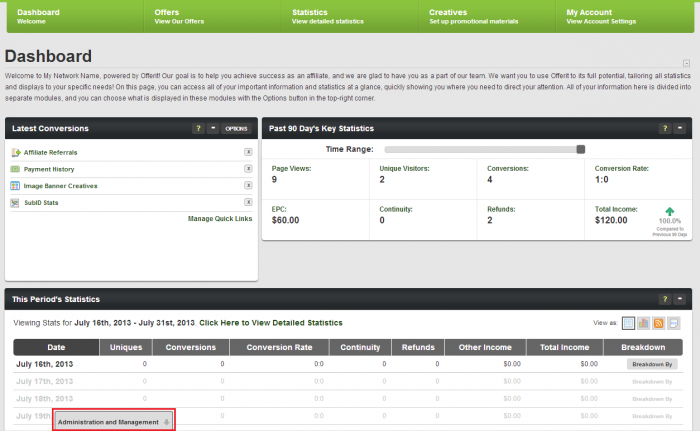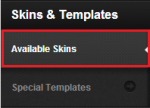Quick-Start Guide
Contents
Introduction
Offerit is an affiliate tracking solution that allows you to easily track and integrate offers from existing affiliate networks or build a new affiliate network. An offer can be anything from a lead, form, survey, product or service-- anything the commission wants to label as an offer that ends with a confirmation page. The process of an offer starts with a visitor viewing one of your affiliate's web pages. A visitor clicks on an advertisement on an affiliate's page and is directed to a preview page of your offer known as a landing page. If the visitor decides to proceed past the landing page and complete the offer, a confirmation page signifying the offer is complete will be displayed to the visitor. Through the use of a tracking link (used by the affiliate) the source of the traffic is preserved along the way and the completed offer is tracked and credited to the affiliate in Offerit. This works because when the confirmation page is displayed to the visitor a tracking pixel is displayed, which triggers Offerit to create a customer record for that visitor and track the completed offer as a "sale".
Visiting the Admins
When you log in to Offerit, you will be brought to the affiliate dashboard. In order to access the Admins, you will notice an "administration and Managment" tab at the bottom of the screen.
Upon mousing over it, the tab will expand to show all of the available admins.
The admins include (from left to right):
- Dashboard
- Offers Admin
- Advertisers Admin
- Payments Admin
- Communications Admin
- Reporting Admin
- Affiliates Admin
- Offerit Customers Admin
- Creatives Admin
- Configuration Admin
These Admins offer all of the control you will need to manage your network. If you would like, any affiliate can be given special permissions to also view these admins, or only specific admins, or only pieces of admins. Regular affiliates will only be able to view the affiliate side of Offerit.
Getting Started
Setting up all of the steps in Offerit to start promoting Offers just requires these simple steps:
- Branding
- Set up Offers
- Add Creatives
- Affiliates set up their linkcodes
- Set up conversion tracking on confirmation Page
- Pay your Affiliates
Branding
Offerit has many customization options to make it feel like your own. You can change all of the affiliate side colors, background, and add your business' logo. To do so, visit the Configuration Admin and click the Available Skins tab on the sidebar.
From there, click the Edit CSS Colors icon, which looks like a color palette.
Here you will be able to change the main colors of your network and upload your logo from either a url or from your computer. For more information about the options here, please visit out Edit CSS Colors wiki.
Set up Offers
You can create new offers by going to the Offers Admin and click "Add Offer" on the left navigation. To navigate to the Offers Admin, you must be logged in with an admin account and click "Offers" in the list of admins that appear in the Administration and Mangement control panel at the bottom of the page. Once created, it will prompt you to enter details about the offer, the default landing page for the offer, and the commission. Required fields are:
- Offer Name - the name of your offer
- Shortname- this is used for short name style linkcodes; must be unique to each offer
- Offer Launch - the date you would like your offers to launch
Once created, you can also edit your offers by clicking on the "Edit Offer Details" icon in the Offers Admin. For more information, please see our Offer & Landing Page Setup page.
Landing Page Details
You will be asked to specify the details of your default landing page when creating an offer. The required fields for creating a landing page are:
- Landing Page Name - The name of the landing page, displayed to Affiliates.
- Conversion Type - The conversion tracking type you would like to use for this landing page: Image Pixel, Iframe, or Postback.
- URL - This is the url for which your landing page is located.
- Tracking Domain - The domain that is used for your linkcodes and tracking cookies.
- Landing Page Description - Description of this landing page, visible to affiliates.
- Short Landing Page Description - A shorter description, truncated to 200 characters.
- Internal Landing Page Description - An internal description that will not be seen by affiliates.
You can also create additional landing pages for your offers by clicking on "Add New Landing Page" action icon in the Offers admin. Additional landing pages can be used for the purposes of variety, special promotions or any other reason, providing your affiliates with multiple ways to promote your offers.
For more information, see our Offer & Landing Page Setup article.
Tracking Domains
You can configure additional tracking domains by having your host set up a new domain that points to your Offerit installation. Once set up on your server, click on "Manage Tracking Domains", enter your new domain in the "Domain" field and click "Add". For more information, see our Tracking Domains wiki.
Commission Details
After creating your default landing page, the next heading is Commission Details. Here you will need to enter information for how your affiliates will be paid for this offer.
- View - Payout Amount (in $) for each Page View.
- Unique - Payout Amount (in $) for each Unique Visitor.
- Qual - Payout Amount for Qualified Hits.
- $ Sale - Payout Amount for Customer Sale.
- $ Continuity - Payout Amount for Customer Continuity.
- % Sale - Payout Percentage for Customer Sale.
- % Continuity - Payout Percentage for Customer Continuity.
- CPM - Payout Amount per 1,000 Impressions.
Leaving a field blank will set it as 0.
Click "Save Changes" and your offer and its default landing page will be saved. Now you will be able to use the Default Linkcodes on your offer's confirmation page to signal to Offerit that your offer has been completed.
There are more advanced options you can configure when setting up your Offers and Landing pages which you can read about in this article: Offer & Landing Page Setup.
Creatives
Creatives are advertising tools that affiliates can use to promote your offers on their web pages, and can be managed in the the Creatives Admin. Affiliates can download creatives by clicking on the Creatives section of the Offerit affiliate main page. Corresponding to every creative is a linkcode that affiliates can use with the creative and within the linkcodes is tracking information about which creative the visitor clicked on. Every time a visitor to your offers clicks on a linkcode, it counts as a page view for that affiliate and every time one is displayed, it counts as an impression for the affiliate. There are multiple different types of creatives that affiliates can use to promote your offers, including:
- Banners
- Downloadable and Embedded Videos
- Page Peel Ads and IM Popups
- Half/Full Page Ads
- Mailing Ads and Content Zips
Affiliate Tracking (Linkcodes)
Linkcodes are tracking links that contain the offeritcode for a specific affiliate that can be used to direct visitors to your landing pages. They are the start of the tracking process for visitors that will lead them to completing one of your offers. Affiliates can view their own linkcodes from the main page of your Offerit and filter them based on the Offers and Languages the Landing Pages are available. After clicking "Apply Changes", a list of offers based on those filters will appear along with linkcodes for those landing pages.
Conversion Tracking
Offerit allows affiliates a variety of ways to promote your offers through the use of pixel tracking. Whenever a visitor clicks on a linkcode, placed on a page by an affiliate, the visitor's information such as which affiliate, commission, offers and landing page to use are stored in a cookie. This information is saved and will be available if the visitor completes the offer.
You can access these conversion links once an offer and its default landing page have been created by going to the Offers Admin, selecting the landing page for an offer and clicking on "Edit". These are some examples of what the different conversion tracking links will look like:
- iFrame
<iframe src="http://example.offerit.com/signup/process_pixel.php?offerid=6" height=1 width=1></iframe>
- Image pixel
<img src="http://example.offerit.com/signup/process_pixel.php?offerid=6" height=1 width=1/>
- Postback
http://example.offerit.com/signup/process_pixel.php?offerid=6
For every offer you have, you will need one of these conversion links on the page where the visitor has completed the offers or sale. When the visitor loads a page with one of these links, the completed offers will be recorded in Offerit as a "sale". You can also record completed offers for visitors that did not go through a tracking link but this requires passing the transaction id with our process pixel script:
http://example.offerit.com/signup/process_pixel.php?transid=
Payments
Within the Payments Admin, you will be able to manage how you pay your affiliates for the traffic they are sending to your offers. Once a day, payments will be calculated for your affiliates based on the offers they complete and their PayVia type (the method with which they have chosen to be paid). This will pause any additional payments from being added automatically by Offerit. Once stored, you can get a dump of these payments which can be used to export to other payment software to pay your affiliates.