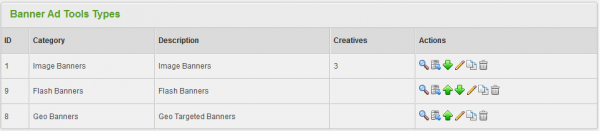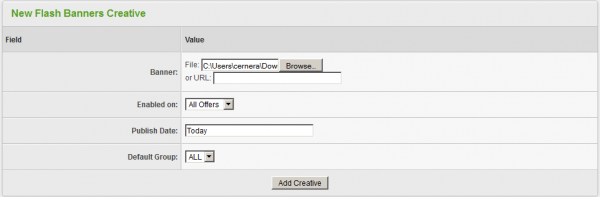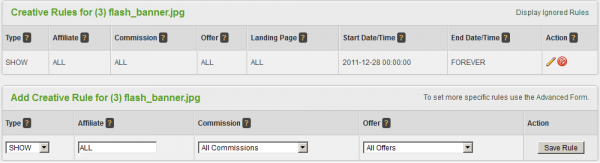Offerit Flash Banners
The Flash Banners Creative type lets you upload a flash banner of your choosing in order to help affiliates promote your offer. After uploading, Offerit will automatically pass an affiliate linkcode into your flash banner.
In order to take advantage of this feature, however, your flash banners should be able to utilize the input parameter clickTag. To do this, your flash banner or button should have an action code similar to the following:
on (release) {
if (clickTAG.substr(0,5) == "http:") {
getURL(clickTAG);
}
}
For more information on adding links for tracking purposes to your flash banners you should refer to this article:
http://www.adobe.com/resources/richmedia/tracking/designers_guide/
Uploading a Flash Banner
After you have edited your flash banner to accept the affiliate input link and redirect a visitor, you will need to upload your banner to Offerit. You can do so by going to the Creatives Admin, scrolling down to the "Banner Creatives Types" category, and clicking the "View Creatives" action icon next to the "Flash Banners" creative type.
On the next page, you will see a section labeled "New Flash Banners Creative." Use the available "Banner" field to add the banner file you want to use; you can upload a file from your hard drive, or input a URL to load from in this field.
Once you have selected a file to use as your new Flash Banner, you can define the other available settings for your banner. These settings include:
- Enabled on - Choose which offers you want the banner to be enabled for.
- Publish Date - Input which date you want the banner to be available from.
- Default Group - Select a creative group to categorize the banner under.
Once you have defined the available fields, click "Add Creative" to add your new image banner to Offerit.
Your flash banner will now be displayed in the "Image Banners Creative" table, along with the other available flash banners and basic information regarding that flash banner.
When you have done this, your affiliates will be able to navigate to their Affiliate Tools page and get an embed code similar to the following:
<embed height="60" width="468" name="plugin" src="demo_banner.swf?clickTag=http://demo.nats4.com/track/MS4yLjAuMC4wLjIzLjAuMA" type="application/x-shockwave-flash" />
NOTE: For Default Affiliate skins, the embed code for the flash banner in the affiliate view will ONLY show with the following link styles: Encoded with HTML, Un-Encoded with HTML, and Shortname with HTML. Specific Affiliate Linkcode Display Settings may need to be adjusted.
Displaying an Image Banner
Before you can include your new Flash Banner on one of your offers, you must first add a "SHOW" rule. To do so, click on the "Add a new rule" action icon next to your new image banner. On the next page, simply add a "SHOW" rule type for the affiliate(s), commissions(s), and offers(s) you want this banner to be enabled for. You can also choose to enable this banner for all affiliates, commissions, and offers. For more information on rules in Offerit, please see our Offerit Rules wiki article.
Once you create a "SHOW" rule for your new flash banner, affiliates will be able to grab the linkcode for that banner through their Creatives page.