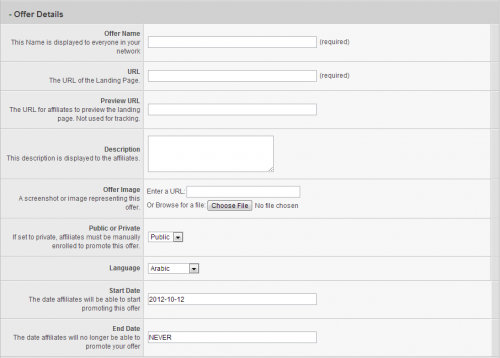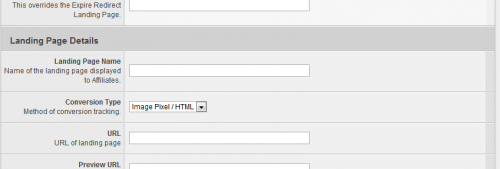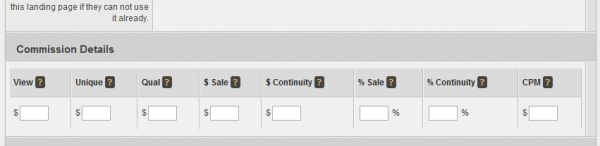Difference between revisions of "Offer Setup"
OfferitMegan (talk | contribs) (→Commission Details) |
OfferitMegan (talk | contribs) (→Landing Page Details) |
||
| Line 33: | Line 33: | ||
*'''[[Offerit Quick-Start Guide#Conversion Tracking|Conversion Type]]''' - The method of conversion tracking for the offer. | *'''[[Offerit Quick-Start Guide#Conversion Tracking|Conversion Type]]''' - The method of conversion tracking for the offer. | ||
*'''URL''' - The URL of your landing page. | *'''URL''' - The URL of your landing page. | ||
| − | *'''[[ | + | *'''[[Tracking Domain]]''' - Specifies the domain to use for link codes. |
*'''Landing Page Description''' - Description of this landing page, visible to affiliates. | *'''Landing Page Description''' - Description of this landing page, visible to affiliates. | ||
*'''Short Landing Page Description''' - A shorter description, truncated to 200 characters. | *'''Short Landing Page Description''' - A shorter description, truncated to 200 characters. | ||
Revision as of 12:38, 17 August 2012
Contents
Basic Setup
Adding an offer and a default landing page for an offer is a one-step process in Offerit. To set up a basic offer in Offerit, go to the Offers Admin and click the Add Offer tab.
You will see many fields available, both required and optional. The required fields are as follows:
- Offer Name - The name of your offer.
- Shortname - A name used internally within Offerit and is required to be different for each offer. Make sure that your offer's shortname is unique and easily identifiable.
- Offer Launch - The date that this offer is live and available to affiliates. Can be expressed as a Freeform Date.
- Offer Expire - The latest day this offer will be available to affiliates. Can be expressed as a Freeform Date.
Optional fields include:
- Hidden - If you would like the offer to be hidden from affiliates.
- Group - Used for reporting. New groups can be created through the "Add Offer Group" tab.
- Offer Expire Redirect Landing Page - The landing page to redirect to when the offer expires.
- Offer Expire Redirect URL - The URL to redirect to when the offer expires. This overrides the Expire Redirect Landing Page field.
Landing Page Details
After entering in details related to the offer, you will see options for setting up the default landing page under the Landing Page Details heading.
Landing Pages also have many options available. Required fields are:
- Landing Page Name - The name of the landing page, displayed to Affiliates.
- Conversion Type - The method of conversion tracking for the offer.
- URL - The URL of your landing page.
- Tracking Domain - Specifies the domain to use for link codes.
- Landing Page Description - Description of this landing page, visible to affiliates.
- Short Landing Page Description - A shorter description, truncated to 200 characters.
- Internal Landing Page Description - An internal description that will not be seen by affiliates.
Additional, optional fields are:
- Preview URL - A Preview URL of the landing page that affiliates can view on their offers page.
- Logo - Your own Logo for the landing page.
- Private - Check this box if you do not want new affiliates to be automatically allowed to use this landing page. This option does not inherit from the default landing page.
- Requestable - Check this box if you would like new affiliates to be automatically allowed to request access to use this landing page (if they can not use it already).
Commission Details
After creating your default landing page, the next heading is Commission Details. Here you will need to enter information for how your affiliates will be paid for this offer.
- View - Payout Amount (in $) for each Page View.
- Unique - Payout Amount (in $) for each Unique Visitor
- Qual - Payout Amount for Qualified Hits
- $ Sale - Payout Amount for Customer Sale
- $ Continuity - Payout Amount for Customer Continuity
- % Sale - Payout Percentage for Customer Sale
- % Continuity - Payout Percentage for Customer Continuity
- CPM - Payout Amount per 1,000 Impressions
Leaving a field blank will set it as 0.
Advanced Setup
The above instructions contain the basic information necessary to get your offers and landing pages running and functional. However, Offerit provides a great deal of additional settings to further configure your landing pages.
Threshold Checking
Offerit provides a feature called Threshold Checking, which allows Offerit to automatically send an e-mail notification when your landing page drops below a certain Join to Hit Ratio.
This section offers several time periods where you can set a minimum Join to Hit ratio for:
- Midnight to 6 AM
- 6 AM to Noon
- Noon to 6 PM
- 6 PM to Midnight.
If you wish to use this feature, you must first input a "Low Threshold E-mail" -- this specifies which e-mail address(es) will receive low threshold e-mail warnings. The "Mail Threshold" option specifies the subject of this warning e-mail. You can edit the template with the Edit Template links below this field.
Authorized Countries
Offerit lets you to exclude countries that are allowed to promote your offers using this "Authorized Countries" feature. To disallow a country, select it in the list of Authorized countries and click the ">>" button to move it to the list of Unauthorized countries. You can select multiple countries at once by holding the "ctrl" key while clicking on each country. Likewise, you can allow an offer for a country by selecting it in the list of unauthorized countries and clicking the "<<" button.
Language & GeoIP Targeting
These settings allow you to restrict access to your offer for visitors from specified countries. Offerit detects visitor countries through the visitor's default browser language.
The "Language" field to select a language for this landing page. The "Alternative URL" field lets you set a URL to automatically redirect visitors to if they do not meet your specified Language criteria.
Both of these settings are optional, and not necessary in order for your landing page to function. If you leave "Alternative URL" blank, all users will be able to access this landing page, regardless of browser language.
Categories
You can group your offers into different categories, allowing you or your affiliates to organize your offers. This will allow affiliates to select an offer category in the affiliate area - for example, if they only wanted to get linkcodes for certain offer categories. All of your categories will show here with a checkbox, simply check all that apply. If you have no offer categories, the field will be blank. To add an offer Category, go to the Offers Admin then click on "Categories" on the side navigation bar.
Marketing Types
You can also organize your offers by Marketing Type, which is simply an additional method to group your offers. Affiliates will be able to see which marketing types apply and don't apply for each offer they have access to. All of your marketing types will show here with a checkbox, simply check all that apply. If you have no marketing types, the field will be blank. You can add a new Marketing Type by going to the Offers Admin and clicking "Marketing Types" on the side navigation bar, and then clicking "Create a new Marketing Type". This will add a new marketing type to which you can add offers by clicking "List and Modify Enabled Offers".