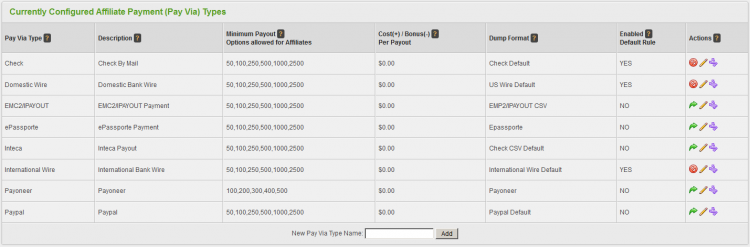Difference between revisions of "Payvia Types"
OfferitRobC (talk | contribs) |
OfferitRobC (talk | contribs) (→Configuring Pay Via Fields) |
||
| Line 68: | Line 68: | ||
When you have filled in all available form fields, click Add to create your new Pay Via field. | When you have filled in all available form fields, click Add to create your new Pay Via field. | ||
| − | [[File: | + | [[File:Admin_New_Pay_Via_Fields.png|750px|PayVia Fields]] |
The action icons on the right hand side allow you to edit the values for your field, disable or enable the field, and change the order of your available fields. | The action icons on the right hand side allow you to edit the values for your field, disable or enable the field, and change the order of your available fields. | ||
Revision as of 11:53, 13 January 2012
Pay Via types are methods of payment that are recognized by Offerit and used to pay affiliates for redirecting traffic to your offers. You can access all your available Pay Via types through the commissions admin. To do so, go to the commissions admin and click the "Pay Via Types" tab on the side of the page.
You will then be taken to a list of your currently configured affiliate payment (Pay Via) types. The default types included in Offerit are:
- Check
- Domestic Wire
- EMC2/IPAYOUT
- ePassporte
- Inteca
- International Wire
- Payoneer
- Paypal
If you want to add another Pay Via type that is not set up in Offerit, fill out a new Pay Via Type name on the bottom of the page and click "Add." For more information on setting up a new Pay Via type, please see our Creating and Editing PayVia Options and Dump Formats article.
Editing Your Settings
To edit your Pay Via type settings, click the Edit icon next to the payment method you wish to configure. You will then be able to edit the available fields in the Pay Via Type list, including Pay Via Type, Description, Minimum Payment, Cost(+)/Bonus(-), Dump Format, and Enabled.
- Pay Via Type - the name of the Pay Via Type.
- Description - a description of the Pay Via Type that your affiliate will see.
- Minimum Payment - the minimum earnings required for affiliates to be paid out. For more information, please see the Minimum Payment section below.
- Cost(+)/Bonus(-) - the amount you add or subtract from the affiliate payment for using a certain payvia. For more information, please see the Cost/Bonus section below.
- Dump Format - the format you can export payment dumps to for use in a payment processor or accounting program.
- Enabled - fill in this checkbox if you want this Pay Via type to be available for all affiliates.
- Note: You can assign only specific affiliates to be able to choose a Pay Via type by configuring Pay Via Rules.
Minimum Payment
Minimum Payments are the minimum earnings required for affiliates to be paid by an Offerit commission. You can set these minimums yourself through the "Pay Via Types" tab at the top of the payments admin. Choose the Pay Via type you would like to edit, then click the Edit Details icon. You will then be able to change your minimum payment options for affiliates.
The minimum payment field is a comma-separated field where you can input as many values as you would like. The affiliate will then be able to choose their minimum payment from the list of options you have provided.
There are a couple of reasons for minimum payments -- to avoid having to repeatedly send small amounts of money, and to minimize transactional costs, such as fees for bank wires and ePassporte.
Cost/Bonus
The Cost(+)/Bonus(-) column is used to set amounts of money to add or subtract from sent payments for using certain join options. This can be used to persuade affiliates to use a certain Pay Via type, or to dissuade them from using other Pay Via types.
Setting your Cost/Bonus is a similar process to setting minimum payments -- go to the payments admin, navigate to the Pay Via Types section, and click the edit icon next to the type you wish to edit.
To charge an affiliate for using a Pay Via type, fill in the Cost/Bonus column with a positive dollar amount. This will subtract the selected amount from an affiliate's payment when they use that Pay Via type.
To give an affiliate a bonus for using a Pay Via type, fill in the Cost/Bonus column with a negative dollar amount. This will add the selected amount from an affiliate's payment when they use that Pay Via type.
Configuring Pay Via Fields
To configure required fields for a Pay Via type, click the Configure Type icon. Pay Via Fields refer to information fields where affiliates can fill in any necessary information to receive payments, such as bank account numbers, usernames, etc.
Adding fields will require an affiliate to fill out those fields before they can be paid. To add a new Pay Via field, scroll to the bottom of the page and fill out the following:
- Field Name - The name of the field the affiliate fills out. Examples include a "Pay To" field for checks, a "User ID" field for ePassporte, and an "Account Number" field for Domestic Wires.
- Type - Choose if you want the field to be a text box or a multiple choice list.
- Required? - Marks the field as necessary to be filled in.
- Minimum - The minimum amount of characters for the field.
- Maximum - The maximum amount of characters for the field.
- Unique? - Whether or not the value in the field has to be unique.
- Check Function - Checks if the field was properly populated. An example is alnum_letter_space_check, which verifies if the entry is alphanumeric, contains letters, and allows spaces.
When you have filled in all available form fields, click Add to create your new Pay Via field.
The action icons on the right hand side allow you to edit the values for your field, disable or enable the field, and change the order of your available fields.